Create a countdown to an event or offer.
Contents:
What is it?
The countdown card is a virtual clock that counts down from a specific date or number, showing the beginning or end of an event or offer.
The countdown card generates curiosity and a sense of urgency to encourage customers to undertake the desired action.
See it in action
Watch it come to life
How do I build it?
Step 1: Add a Countdown card to your Hub
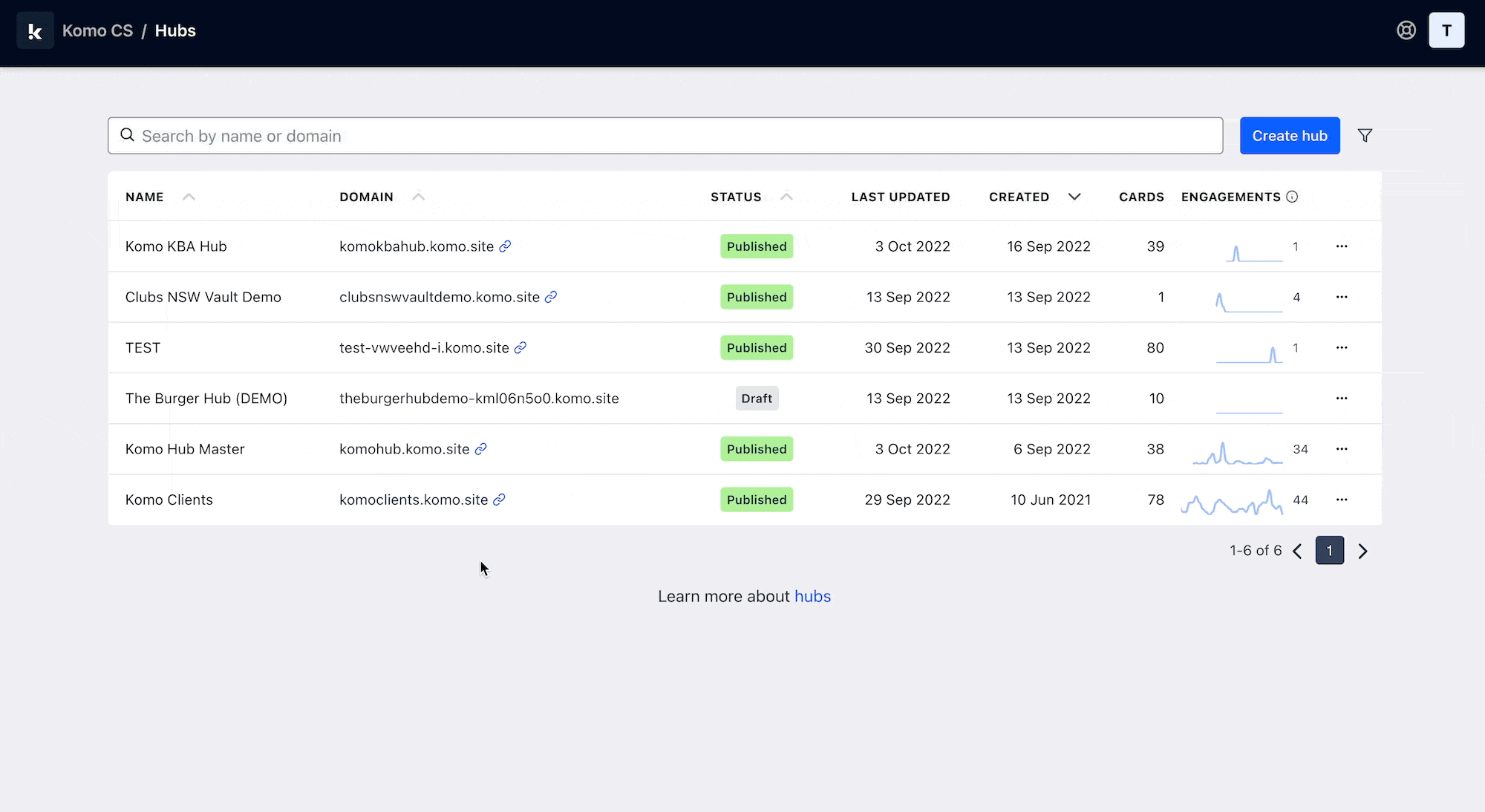
- Navigate to your Engagement Hub.
- Once there click Add Content, from here select Media and then Countdown.
- You will then see your new card has been added to your Hub.
Step 2: Edit your card settings
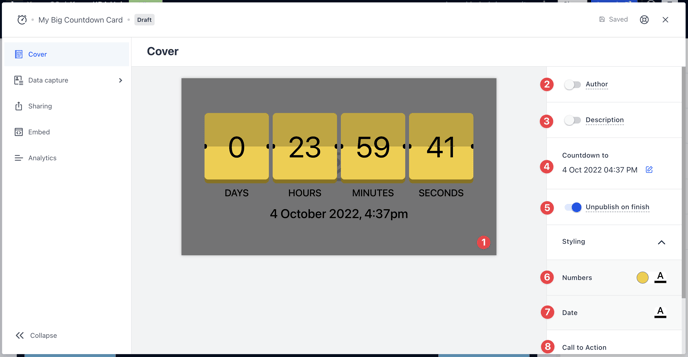
- Clicking on the Countdown will open the editing module.
- (1) Hover over the countdown and here you are able to upload an image to the card.
- (2) You can add an author tag by displaying the brand or person who's responsible for the card content.
- (3) Add a description to the card.
- (4) Enter the date and time that you want the clock to countdown to.
- (5) This option allows you to hide the card once the countdown has ended on your Hub, or you can leave it visible after the countdown has been completed.
- (6) Here you can change the background colour and colour of the countdown text.
- (7) Alter the colour of the date text.
- (8) Scrolling down, you can add a call-to-action bar to redirect the audience to another page.
You can add competitions to the countdown using the Link Button option. You will need to add Data Capture in order to host a competition.
Step 3: Publish your card
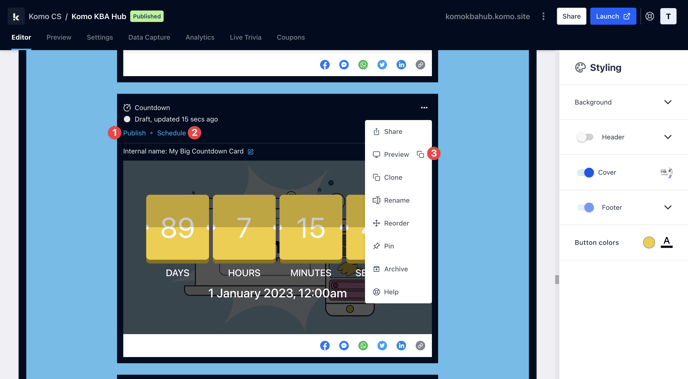
Once you've completed all of these steps, played around with your card and are happy with all the aspects of your card, it's time to get your card live!
- (1) Publish your card manually and instantly for the world to see.
- (2) Schedule your card to be published and unpublished at set dates and times.
- (3) Click on ... to Preview and interact with the card on the front end from a user's perspective before publishing it. See how to test your card here.
Note: All competition entries will be recorded and will impact the card analytics.
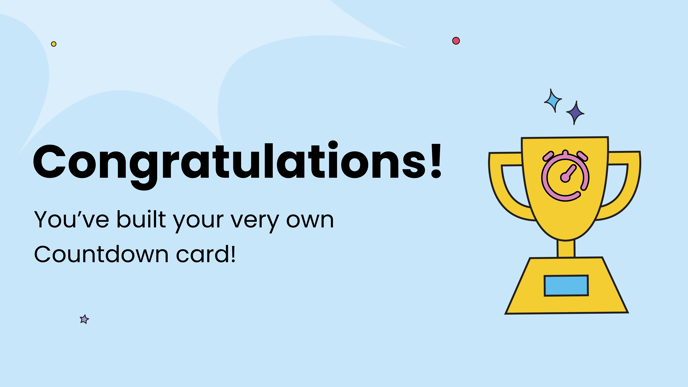
Promotion
FAQ
Why would I add a data capture to my Countdown?
Adding a data capture can be used to send reminders to your audience about the event coming up. You can send reminders 5 minutes before the countdown is up to ensure they attend.
One last note:
At Komo, we pride ourselves on not only the results our clients achieve with us but the service they receive whilst bringing their Hub's to life.
If you ever have any questions about an upcoming activation, how you can best utilise Komo to get the best possible outcome, or just a general query, please don't hesitate to reach out to your Customer Success Specialist or email us at support@komo.tech
We also love your feedback, so please let us know if this article helped you by selecting from the options below.
Louis Docherty
Head of Customer Success


