Instructions on how to embed Google Maps in your Hub.
Contents:
Watch it come to life
What is it?
Share locations and addresses on your Hub.
How do I build one?
- Step 1: Add a Google Maps Embed card to your Hub
- Step 2: Paste the link to the card
- Step 3: Publish the card
Step 1: Add a Google Maps embed card to your Hub
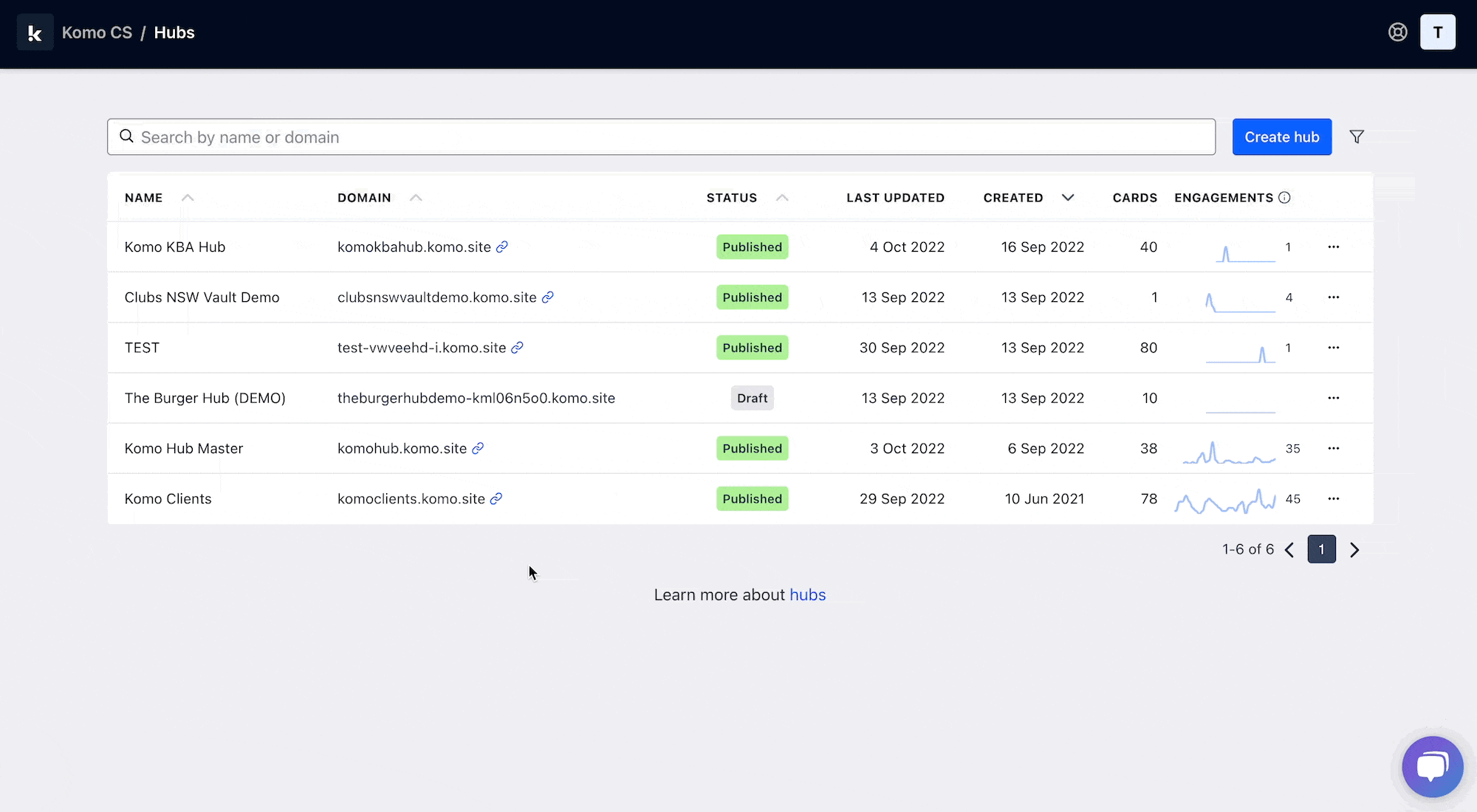
- Navigate to your Engagement Hub.
- Once there, click Add content, from here select Embeds and then Google Maps.
- You will then see your new card has been added to your Hub.
Step 2: Paste the link to the card
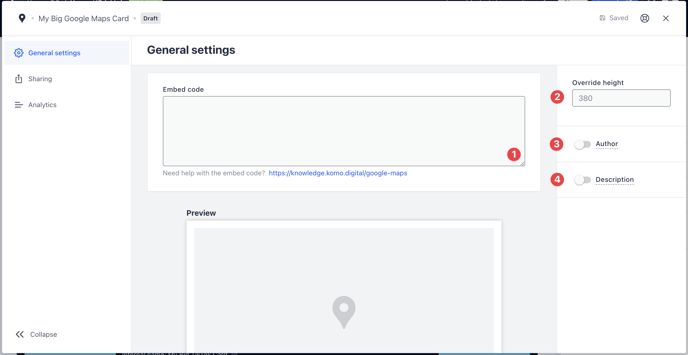
- Clicking on Google Maps will open the editing module.
- (1) Get the embed code and paste it here and a preview will appear below.
- (1) Start by finding the address or place you want to embed on Google Maps. Click on the Share button.
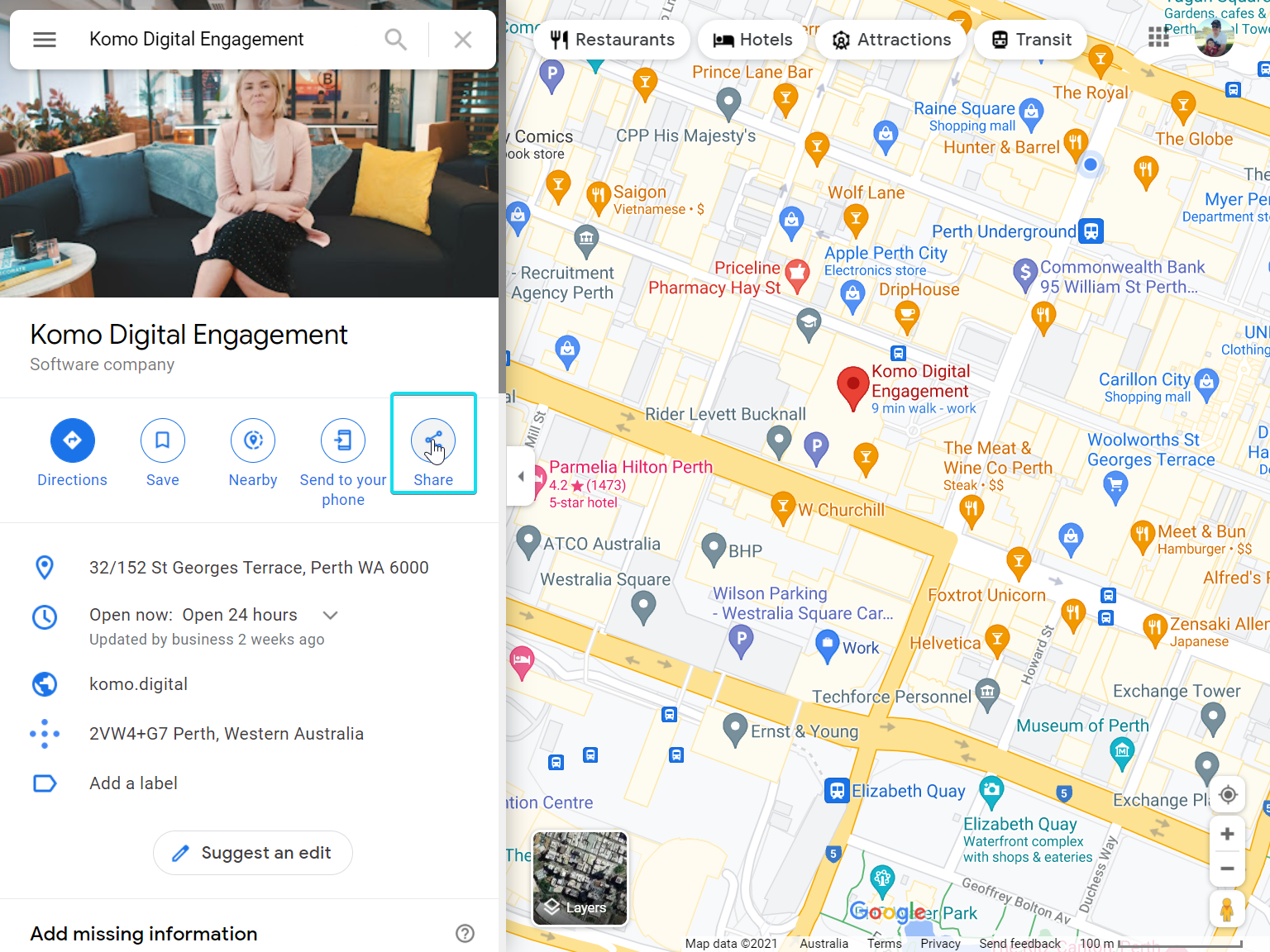
- (2) Choose Embed a map.
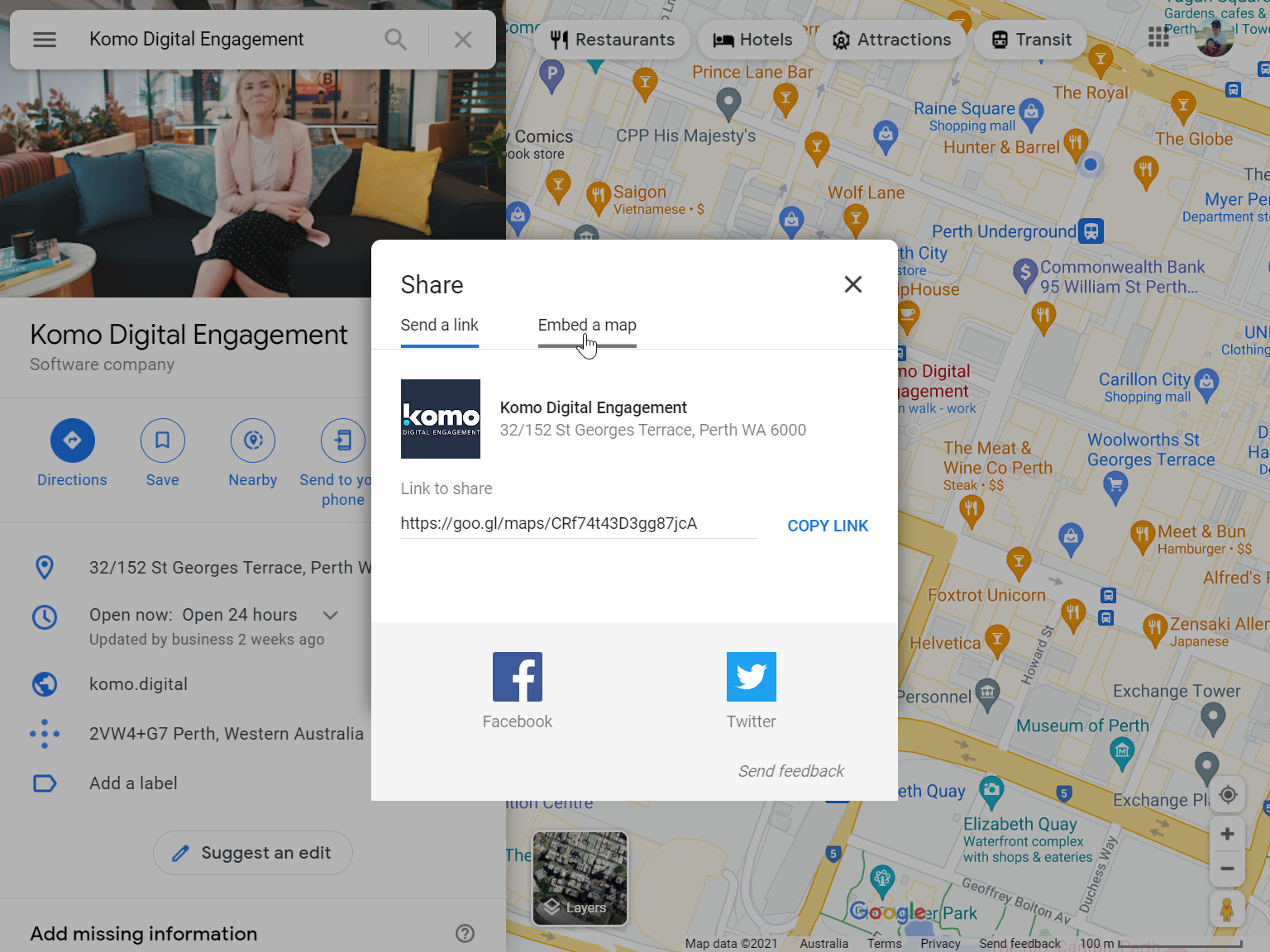
- (3) Choose the size and click COPY HTML.
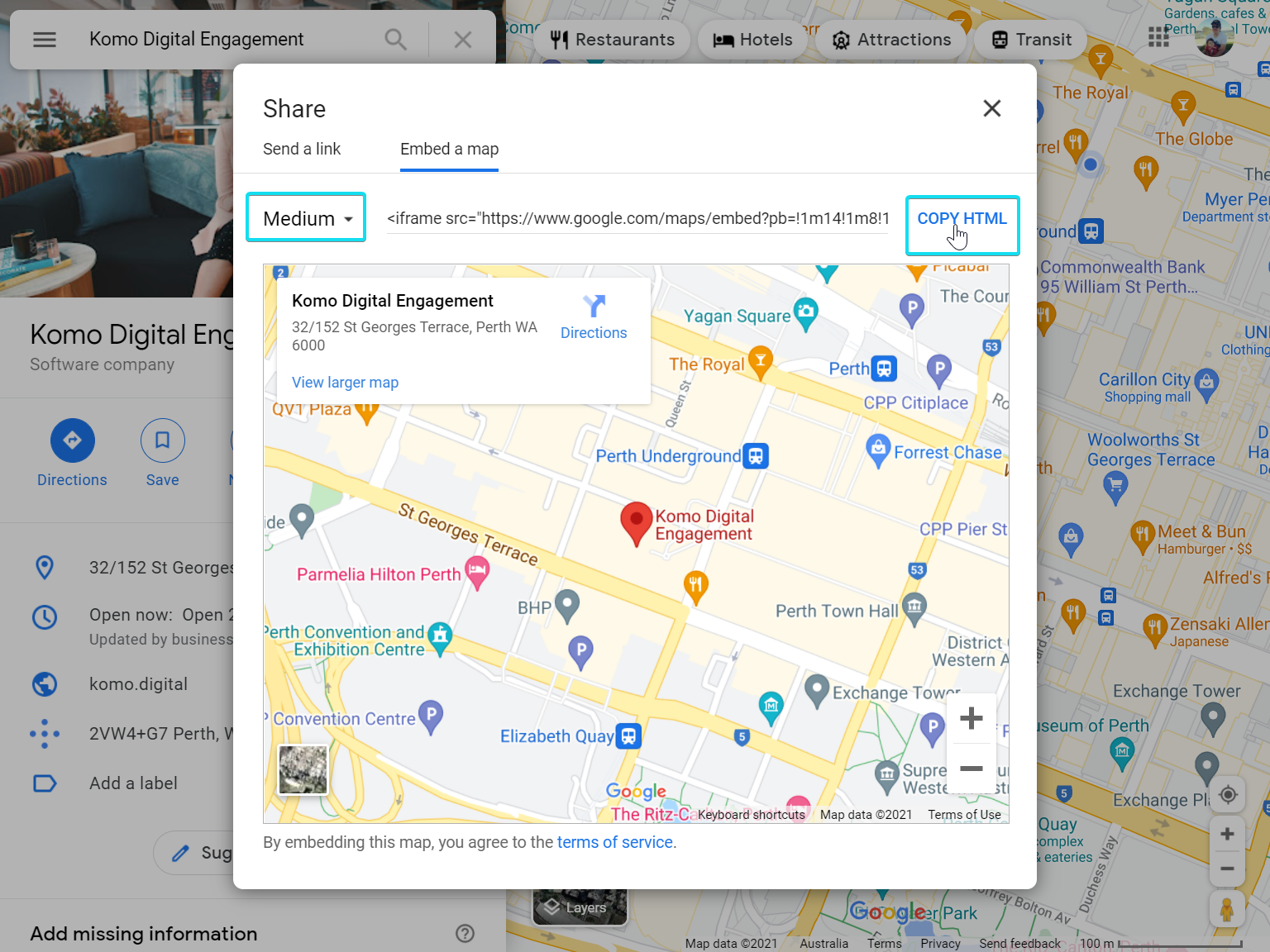
Tip: The embedded Google Maps card will always try to stretch the map to fit the width of the card. Picking a different size here will just result in map cards with different heights.
- (4) Paste the code in your Google Maps Card on your Hub.
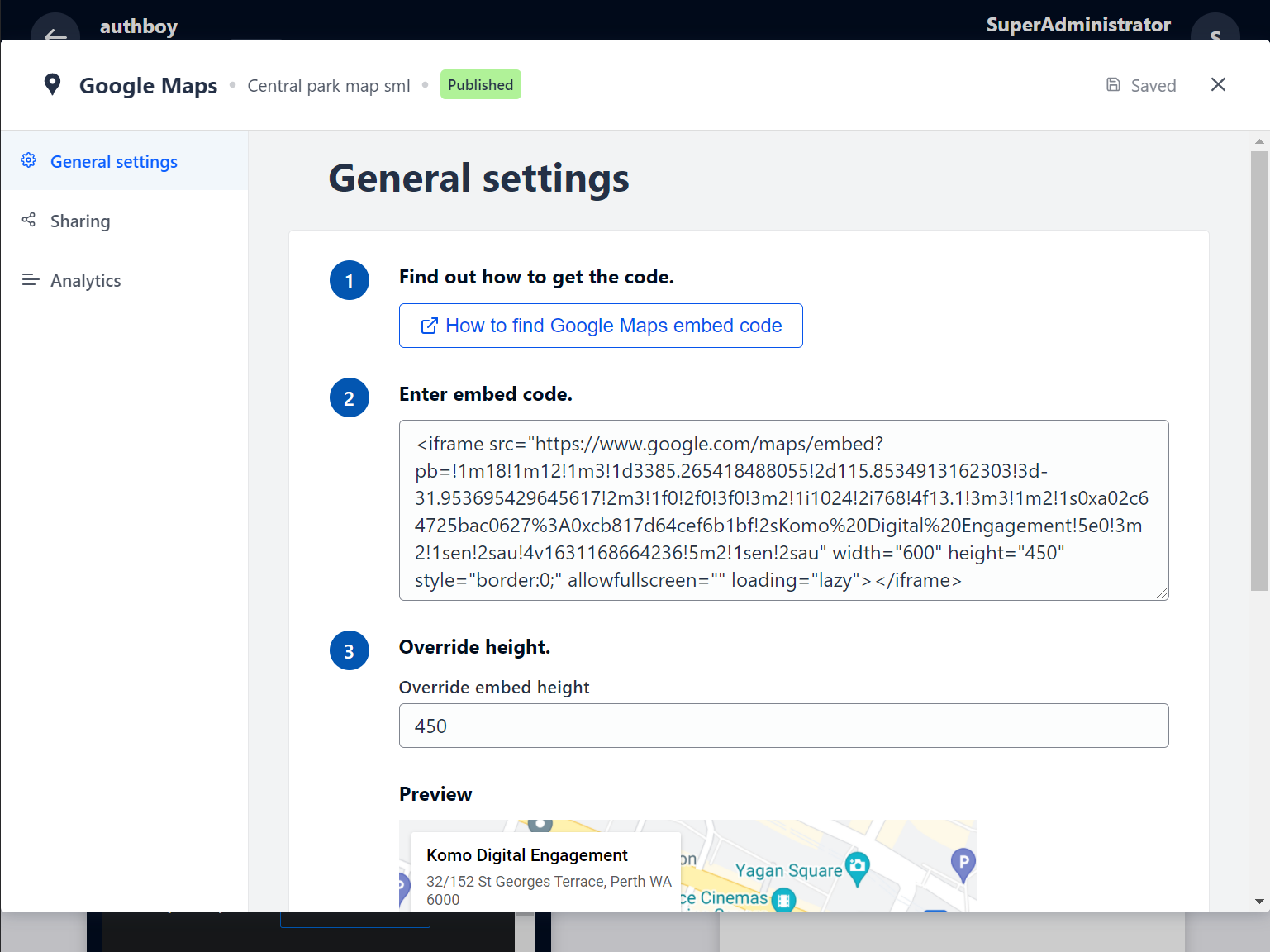
-
- (2) You can optionally override the card height after pasting in the embed code.
- (3) You can add an author tag by displaying the brand or person who's responsible for the card content.
- (4) Add a description to the card.
Step 3: Publish your card
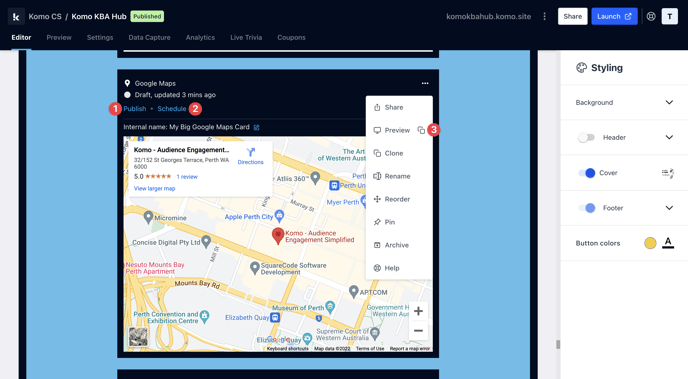
Once you've completed all of these steps and are happy with all the aspects, it's time to get your card live!
- (1) Publish your card manually and instantly for the world to see.
- (2) Schedule your card to be published and unpublished at set dates and times.
- (3) Click on ... to Preview and interact with the card on the front end from a user's perspective before publishing it.
Note: All competition entries will be recorded and will impact the card analytics.
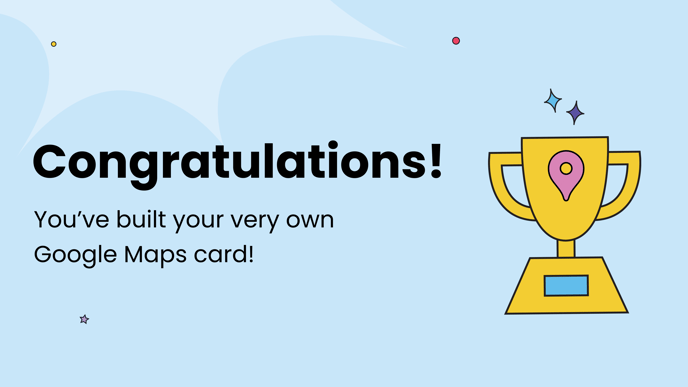
One last note:
At Komo, we pride ourselves on not only the results our clients achieve with us but the service they receive whilst bringing their Hub's to life.
If you ever have any questions about an upcoming activation, how you can best utilise Komo to get the best possible outcome, or just a general query, please don't hesitate to reach out to your Customer Success Specialist or email us at support@komo.tech
We also love your feedback, so please let us know if this article helped you by selecting from the options below.
Louis Docherty
Head of Customer Success
