Schedule the time and date to publish and unpublish your content cards.
How do I do this?
Step 2: Schedule the card
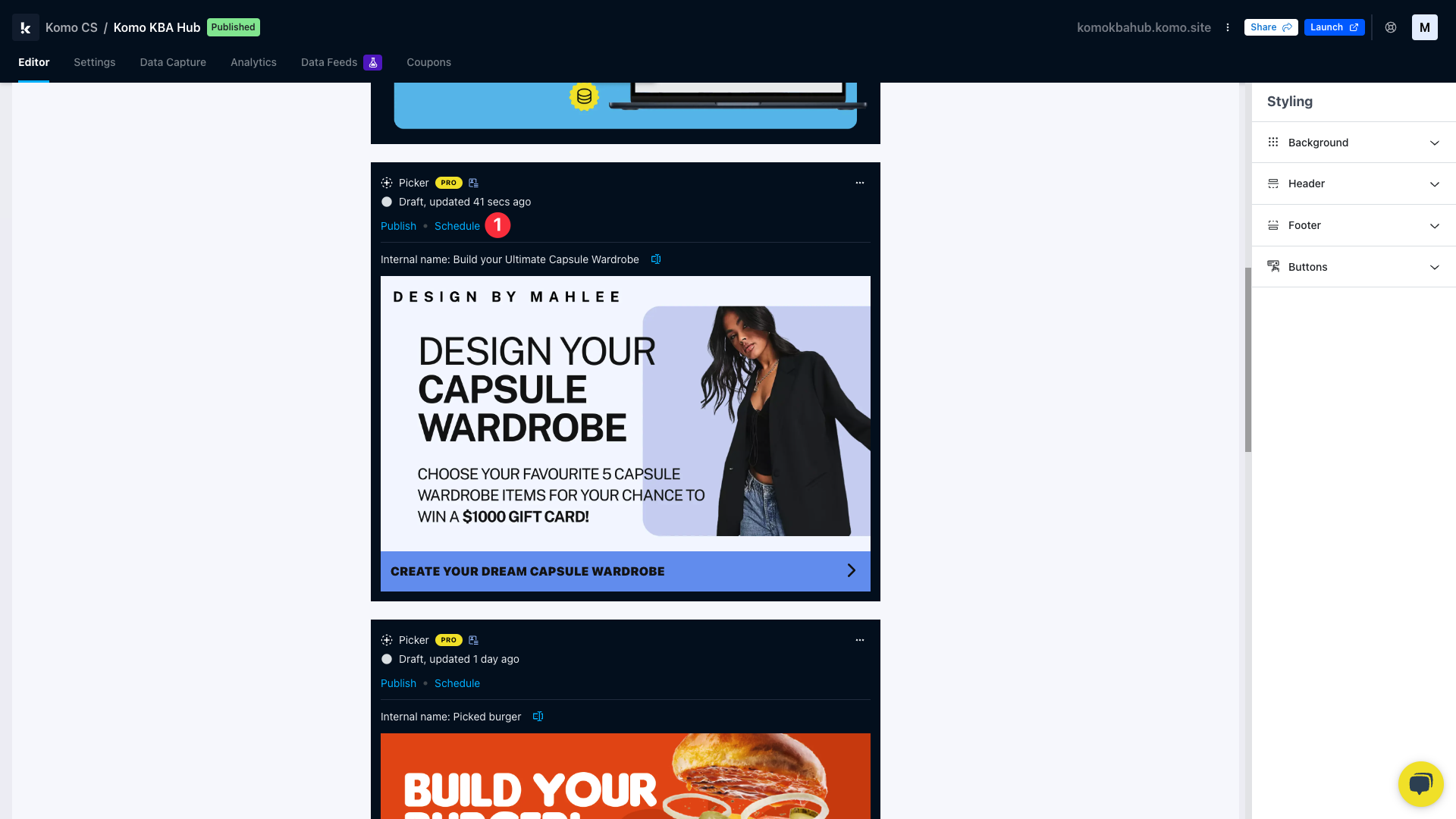
- (1) Click Schedule once you've completely built out your card and are ready to schedule it.
Step 2: Set the dates and times
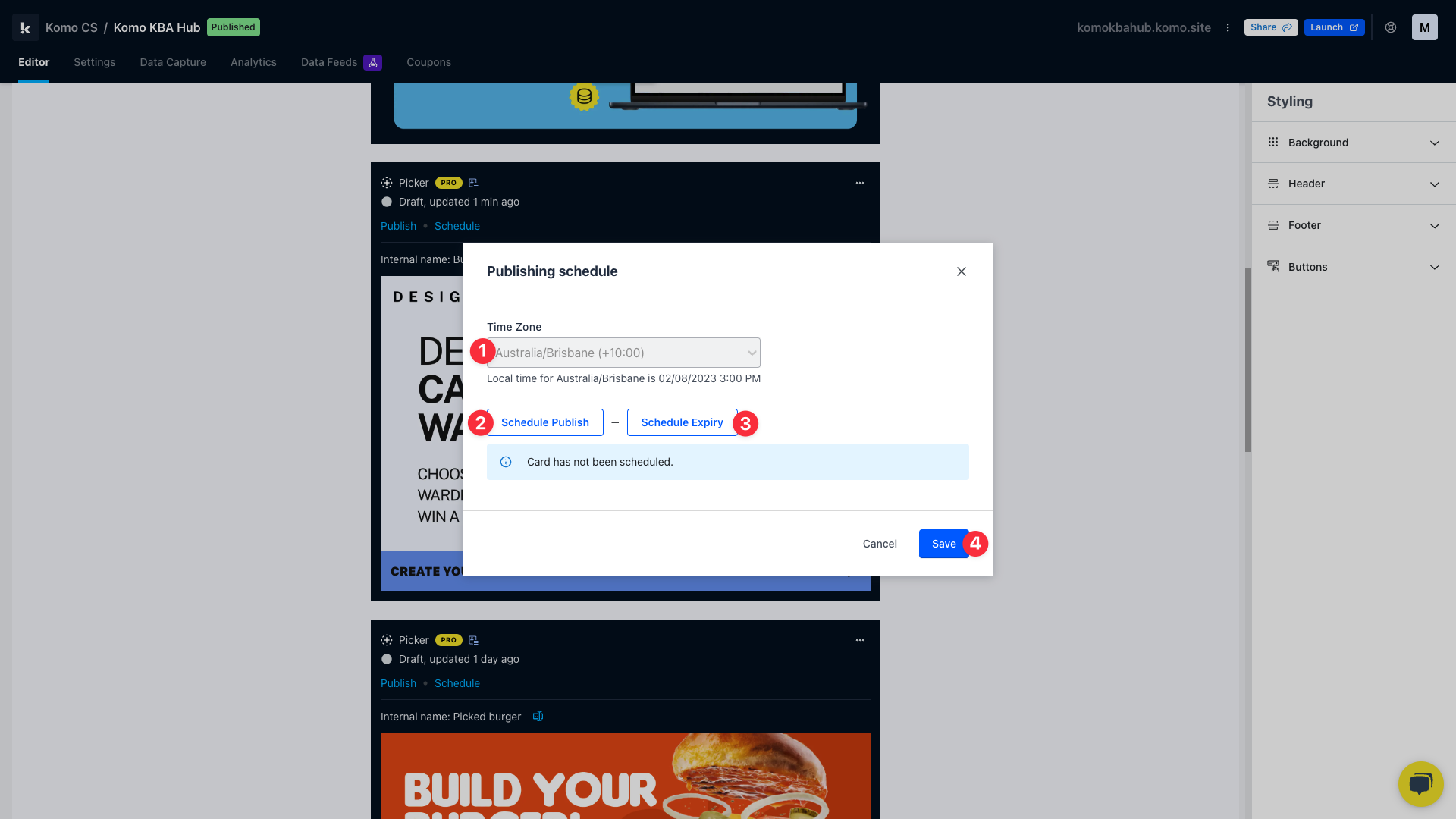 From here you can schedule the time the card goes live on your Engagement Hub.
From here you can schedule the time the card goes live on your Engagement Hub.
- (1) Here you can set the timezone to reflect when you wish to schedule your Card.
- (2) Click Schedule Publish to set a date and time you want the card to publish on the Hub.
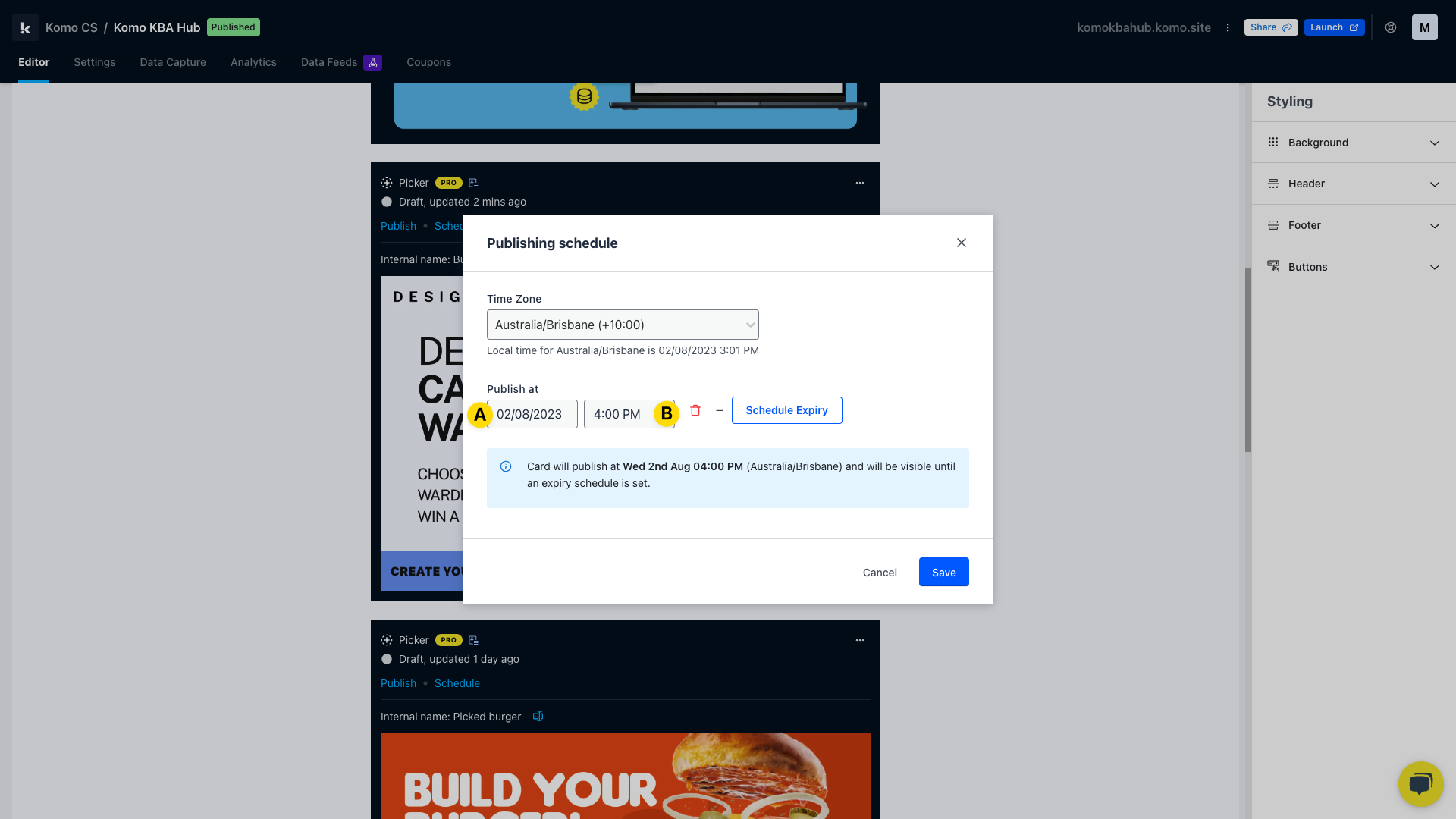
- (A) Click here to select the date the card will publish on.
- (B) Here you can set the time the card will publish at.
- (3) Click Schedule Expiry to set a date and time you want the card to unpublish on the Hub.
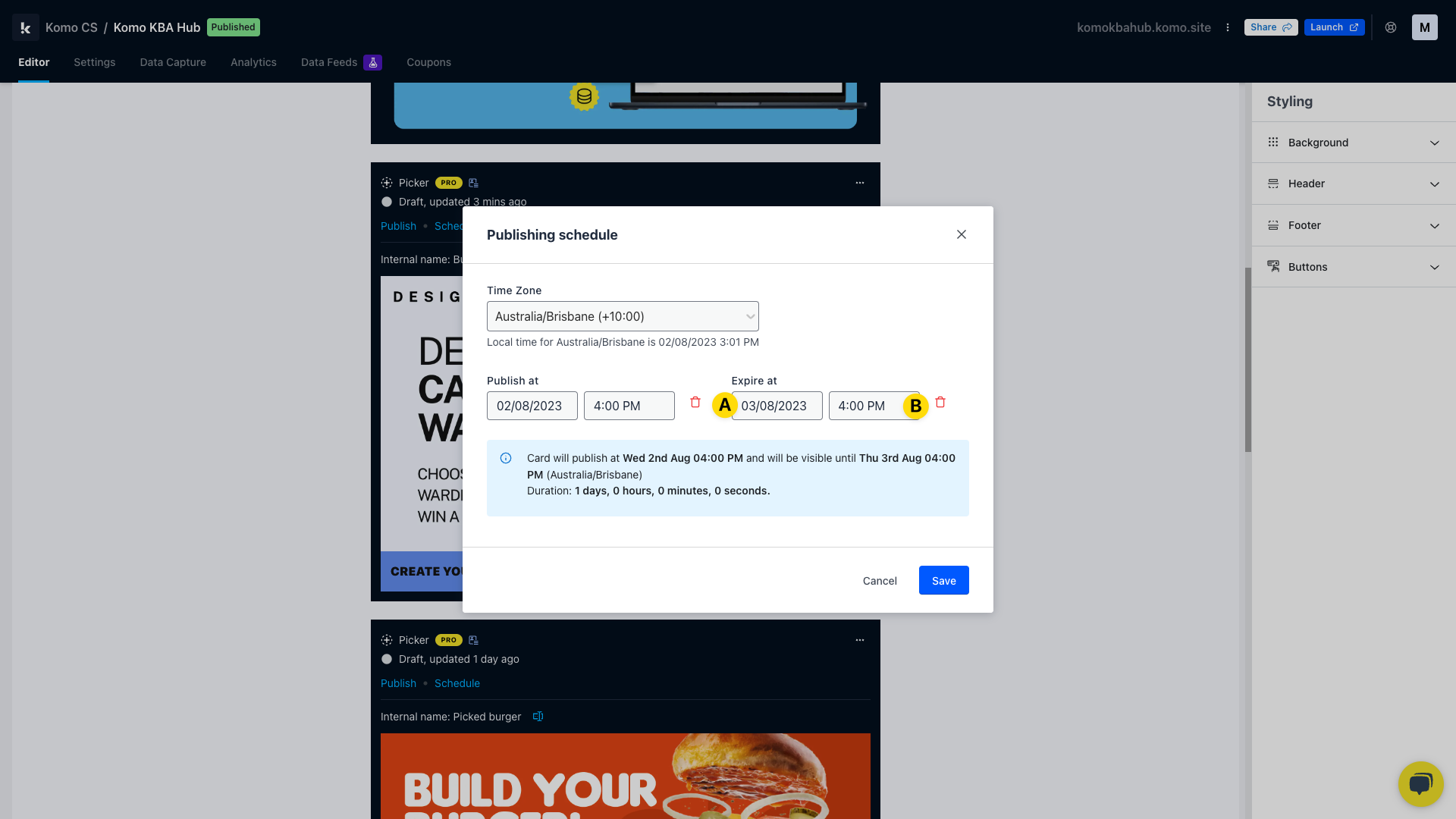
- (A) Click here to select the date the card will unpublish.
- (B) Here you can set the time the card will unpublish.
- (4) Click Save once you're happy with the selected date and time.
Step 3: Overview of the scheduled times
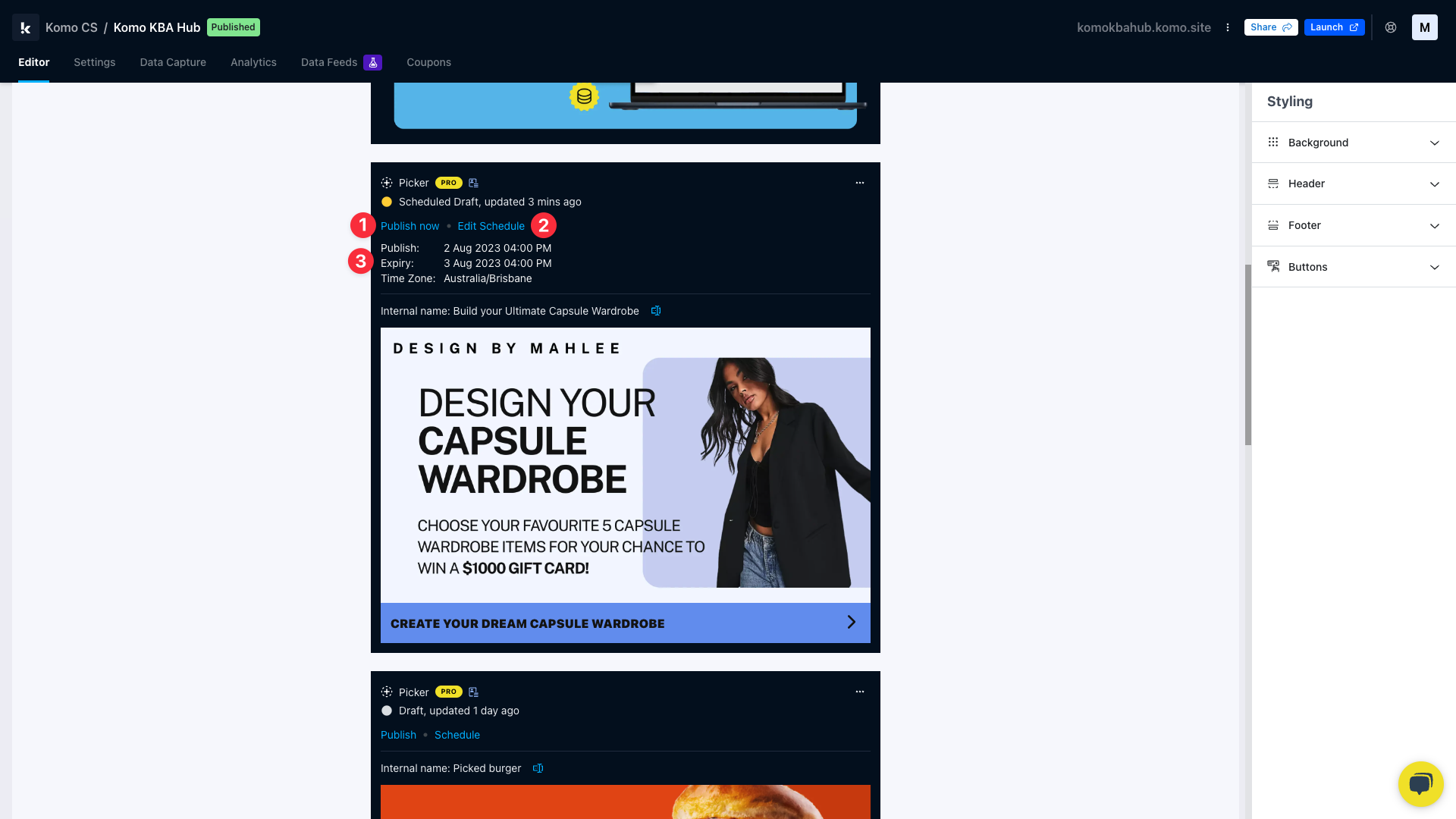
- (1) If you change your mind and want to immediately publish the card, you can click Publish now.
- (2) You can edit the dates and time of the schedule here.
- (3) Here is an overview of the scheduled times.
One last note:
At Komo, we pride ourselves on not only the results our clients achieve with us but the service they receive whilst bringing their hubs to life.
If you ever have any questions about an upcoming activation, how you can best utilize Komo to get the best possible outcome or just a general query, please don't hesitate to reach out to your Customer Success Specialist or email us at support@komo.tech
We also love your feedback, so please let us know if this article helped you by selecting from the options below.
Louis Docherty
Head of Customer Success
