Embed specific content from your webpage.
Contents:
What is it
The iFrame card is used to seamlessly embed and load content from your webpage such as forms, documents and videos.
Watch it come to life
How do I build one?
Step 1: Add an iFrame card to your Hub
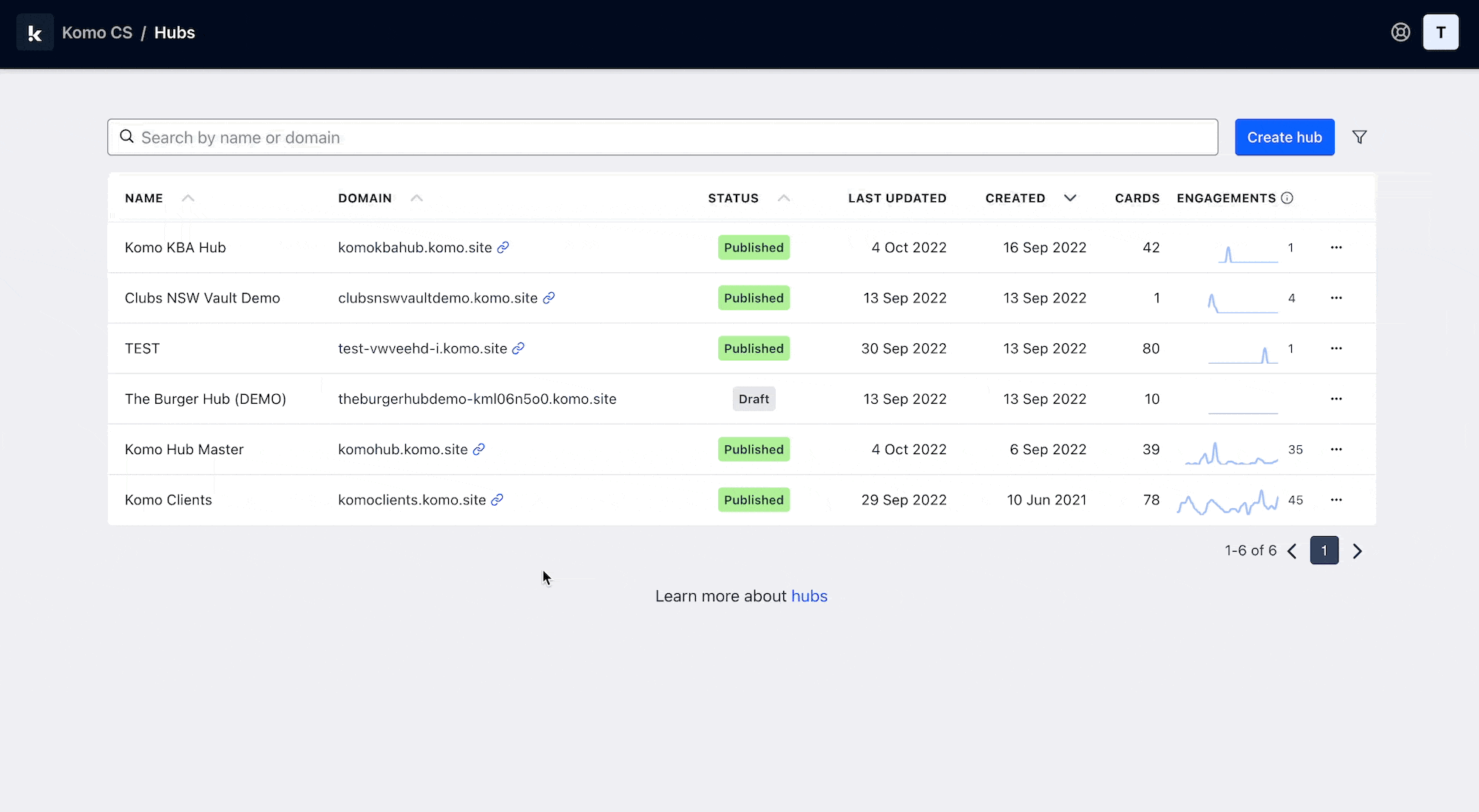
- Navigate to your Engagement Hub.
- Once there, click Add content, from here select Embeds and then iFrame.
- You will then see your new card has been added to your Hub.
Step 2: Add a link to your card
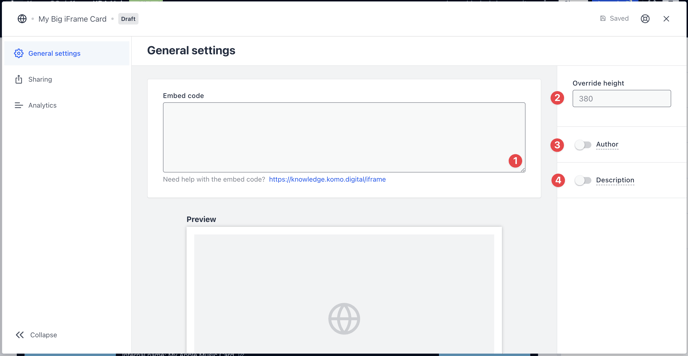
- Clicking on the iFrame will open the editing module.
- (1) Paste the embed code here and a preview will appear below.
- (2) Enter the iFrame height of how you want to display it on the card
- (3) You can add an author tag by displaying the brand or person who's responsible for the card content.
- (4) Add a description to the card.
Step 3: Publish your card
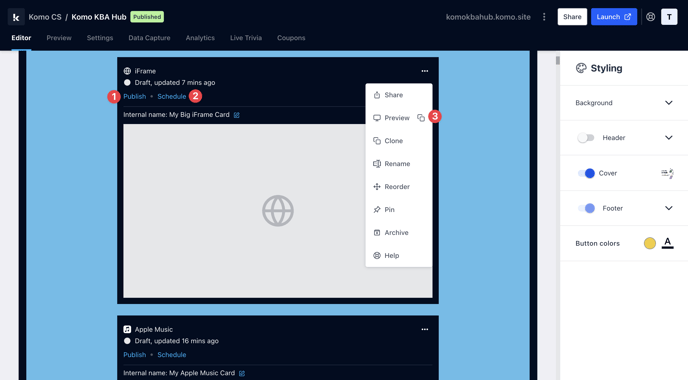
Once you've completed all of these steps and are happy with all the aspects, it's time to get your card live!
- (1) Publish your card manually and instantly for the world to see.
- (2) Schedule your card to be published and unpublished at set dates and times.
- (3) Click on ... to Preview and interact with the card on the front end from a user's perspective before publishing it.
Note: All competition entries will be recorded and will impact the card analytics.
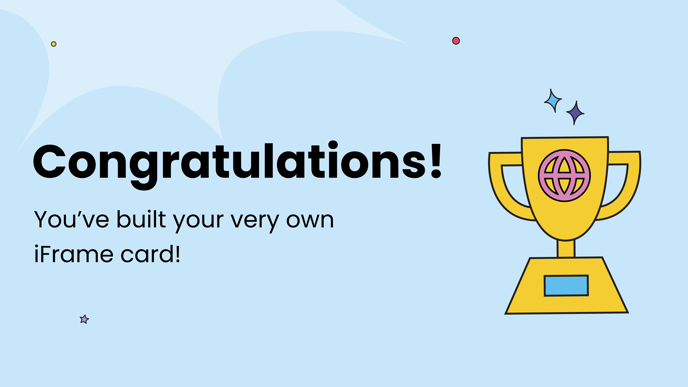
FAQ
Where can I find the URL?
You can copy the link that is located in the search bar at the top of the page and paste that link into the Paste link setting in the card.
Why does my URL link look funny in the iFrame card?
Some websites aren't mobile phone supported. This means that the website will keep its format and dimensions when in the iFrame and you will need to scroll left and right to view the full URL.
One last note:
At Komo, we pride ourselves on not only the results our clients achieve with us but the service they receive whilst bringing their Hub's to life.
If you ever have any questions about an upcoming activation, how you can best utilise Komo to get the best possible outcome, or just a general query, please don't hesitate to reach out to your Customer Success Specialist or email us at support@komo.tech
We also love your feedback, so please let us know if this article helped you by selecting from the options below.
Louis Docherty
Head of Customer Success
