Display a branded image, gif, or advertisement.
Contents:
What is it?
An Image card allows you to share an image or GIF on your Hub. This image can be linked to an external site or another card in your Hub, or simply exist as an image.
The Image card is a great option for sponsored posts or advertisement!
See it in action
Watch it come to life
How do I build one?
- Step 1: Add an Image card to your Hub
- Step 2: Add your Cover image
- Step 5: Add a Data capture
- Step 4: Publish your card
Step 1: Add an Image card to your Hub
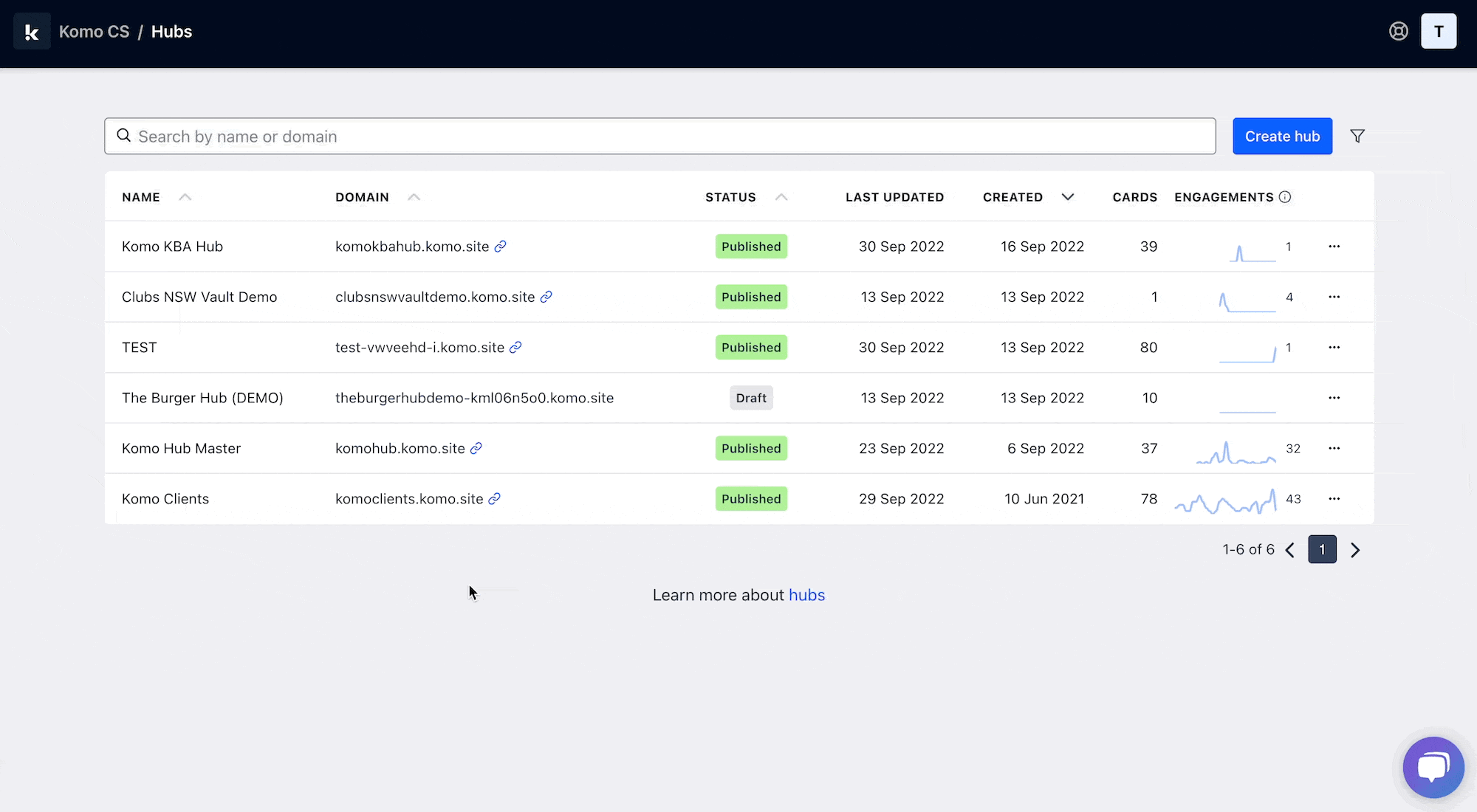
- Navigate to your Engagement Hub.
- Once there click Add Content, from here select Media and then Image.
- You will then see your new card has been added to your Hub.
Step 2: Add your Cover image
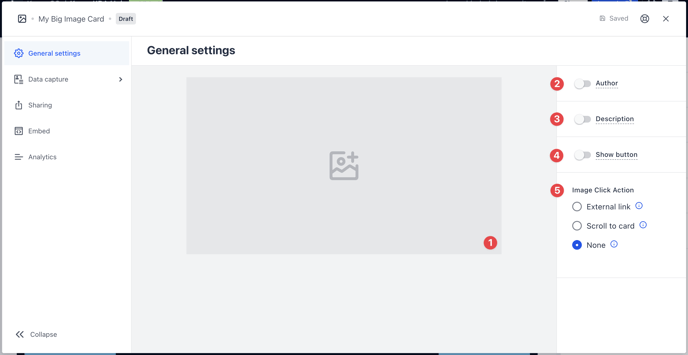
- Clicking on the Image will open the editing module.
- (1) Here is where you'll add your Cover image.
- (2) You can add an author tag by displaying the brand or person who's responsible for the card content.
- (3) Add a description to the card.
- (4) Here you can add a call-to-action button below the card.
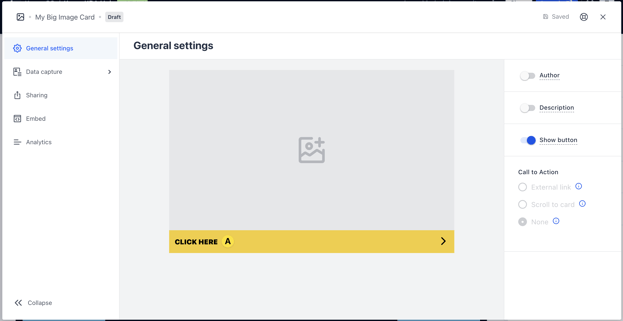
- Note: This is only visible if you have a data capture attached. If you have this disabled, make sure you add a CTA in the cover image.
- (A) Once you have enabled the button, click on the bar to alter the colour and copy of the call-to-action.
- (5) Here you have the option to direct users to an external site or card when they click on the image.
Step 3: Add a Data capture (Optional)
If you're interested in adding a data capture to your image card click on the button below.
Step 4: Publish your card
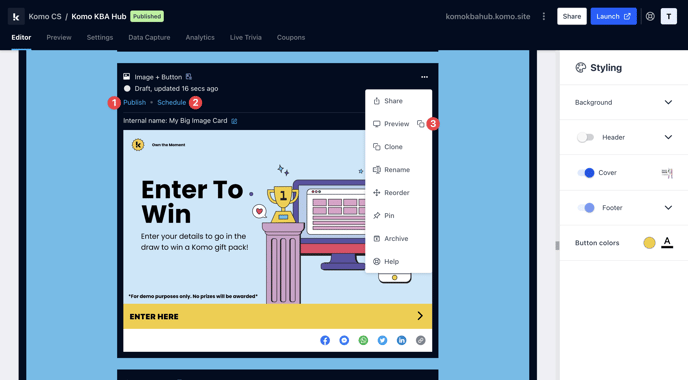
Once you've completed all of these steps, played around with your card and are happy with all the aspects of your card, it's time to get your card live!
- (1) Publish your card manually and instantly for the world to see.
- (2) Schedule your card to be published and unpublished at set dates and times.
- (3) Click on ... to Preview and interact with the card on the front end from a user's perspective before publishing it. See how to test your card here.
Note: All competition entries will be recorded and will impact the card analytics.
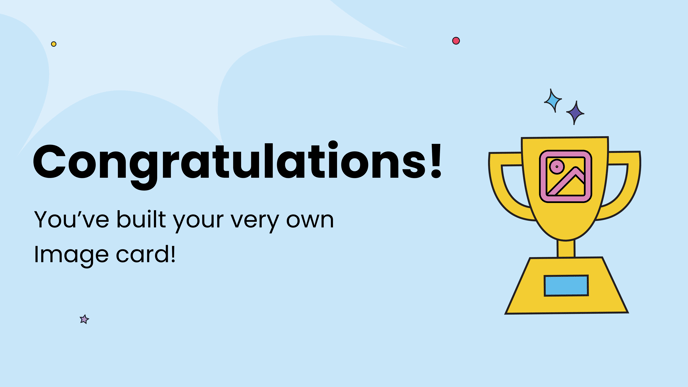
Promotion
If you have elected to add a competition to your Image card, click on the banner below for our best practice in regards to promotion.
FAQ
Can I add a competition to my Image card?
Yes, click here for how directions on how to set that up. You may choose to do this if you're wanting to run a raffle type competition.
What type file formats can I upload in the Image card?
You can upload PNG, JPEG and GIF formatted images.
One last note:
At Komo, we pride ourselves on not only the results our clients achieve with us but the service they receive whilst bringing their Hub's to life.
If you ever have any questions about an upcoming activation, how you can best utilise Komo to get the best possible outcome, or just a general query, please don't hesitate to reach out to your Customer Success Specialist or email us at support@komo.tech
We also love your feedback, so please let us know if this article helped you by selecting from the options below.
Louis Docherty
Head of Customer Success



