Want to know how to make your Live Trivia games only accessible to select people? Read on...
Note: If you are wanting to use the Live Trivia invite feature reach out to your Customer Success Specialist.
Contents:
What is it?
The invite only feature provides a means for you to make a Live Trivia game only accessible to a certain group of people.
One way you may decide to use this feature is by inviting the top performing participants from previous Live Trivia games to a Grand Final where they will play off for the ultimate prize.
How do I set it up?
- Step 1: Toggle on the invite only feature
- Step 2: Create your invite list
- Step 3: Upload the invite list to the Live Trivia game
- Step 4: Inform your entrants they've been invited to the Live Trivia game
Step 1: Toggle on the invite only feature
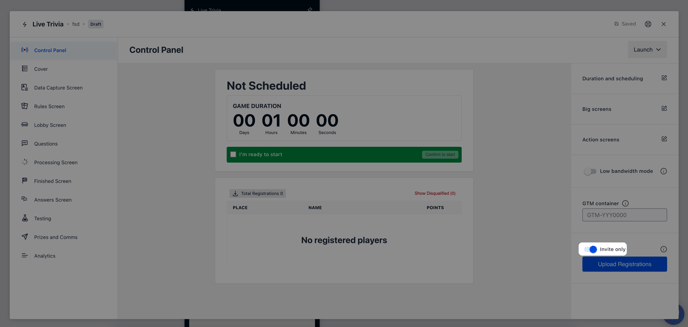
- Set up your Live Trivia as you normally would. If you would like further information on this click here.
- Navigate to the Control Panel tab and toggle on the Invite only feature.
Step 2: Create your invite list
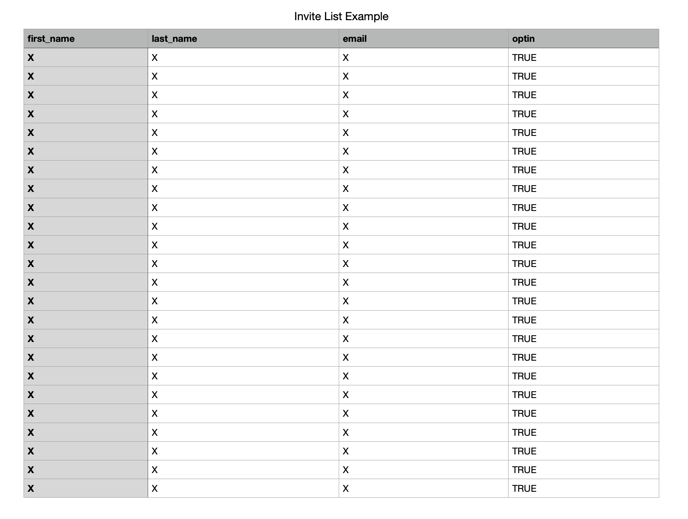
- You will need to create a list of all the entrants who you wish to invite to your Live Trivia game.
- You will need to label the first cell in each column after each of fields in your form. See the above image for reference.
- Once you've created your invite list save the document as a .csv file.
Step 3: Upload the invite list to the Live Trivia game
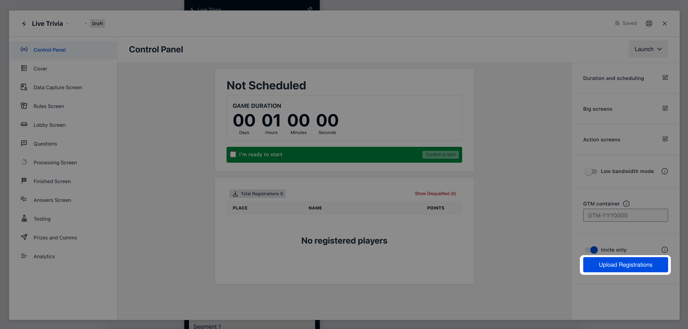
- Head back to the Live Trivia game and click on the Upload Registrations button.
- Upload the CSV File.
Step 4: Inform your entrants they've been invited to the Live Trivia game
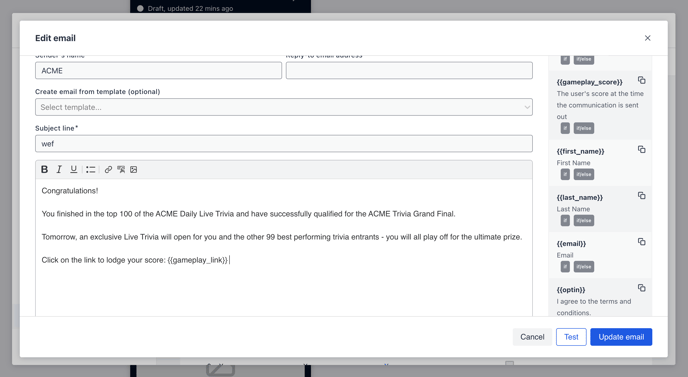
- After uploading the invite list you will need to notify entrants that they've been invited to participate in your Live Trivia game.
- Navigate to the Prizes and Comms tab and add a communication with the Trigger for distribution set to Manually sent.
Note: Remember to include the gameplay link code in your email.
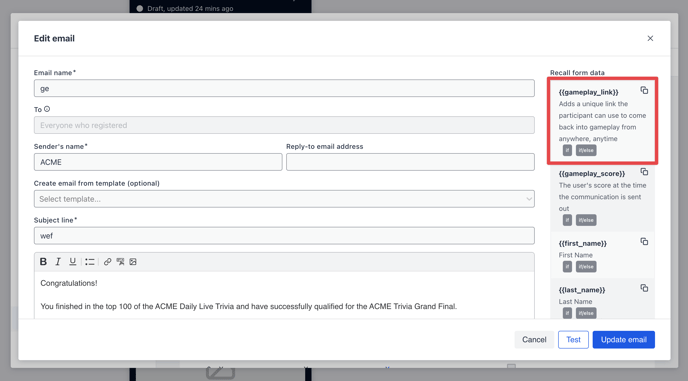
- After writing your copy of your invite email click Update email. Click on the three dots next to the communication and then Send to all.
One last note:
At Komo, we pride ourselves on not only the results our clients achieve with us but the service they receive whilst bringing their Hub's to life.
If you ever have any questions about an upcoming activation, how you can best utilise Komo to get the best possible outcome, or just a general query, please don't hesitate to reach out to your Customer Success Specialist or email us at support@komo.digital!
We also love your feedback, so please let us know if this article helped you by selecting from the options below.
Louis Docherty
Head of Customer Success and Product Experience.
