Set personalised rewards in your Engagement Hub
How do I set it up?
- Step 1: Create digital coupons
- Step 2: Add a new content card
- Step 3: Build out your content card
- Step 4: Add data capture
- Step 5: Create a prize
- Step 6: Award prize rule
- Step 7: Add communications
- Step 8: Additional prizes
Step 1: Create digital coupons
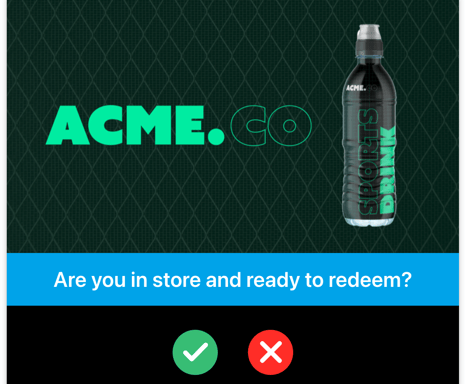
- Create the individual digital coupons you plan to offer
Click here to learn how to create digital coupons
Step 2: Add a new content card
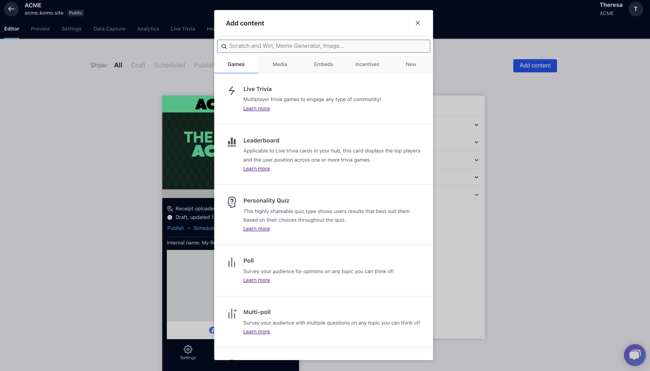
- Return to your Engagement Hub and add a new content card with a competition attached.
Step 3: Build out your content card
Build out your content card, making sure to include a question where users can choose from the different digital coupon offerings.
An example of a Poll Card being used to distribute coupons.
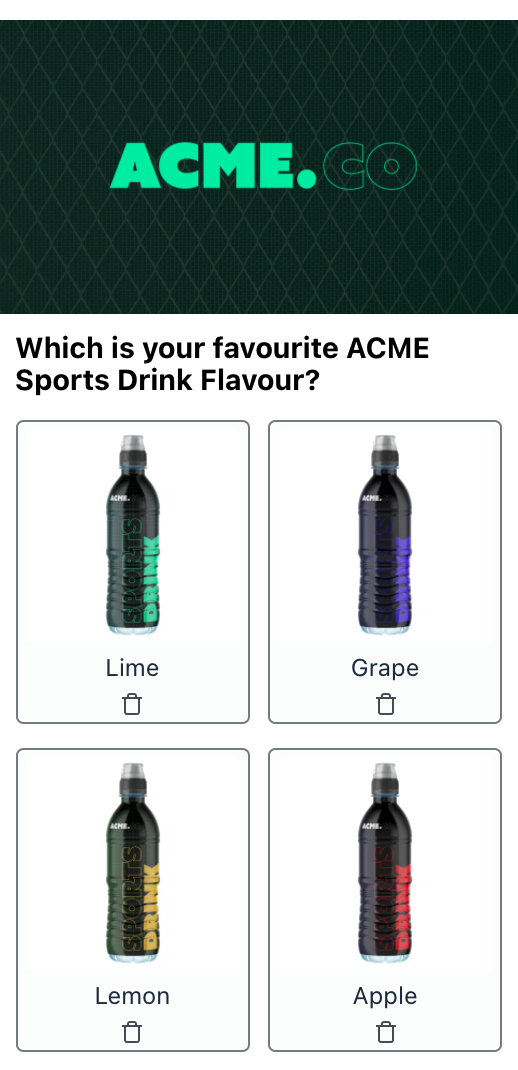
Step 4: Add a data capture
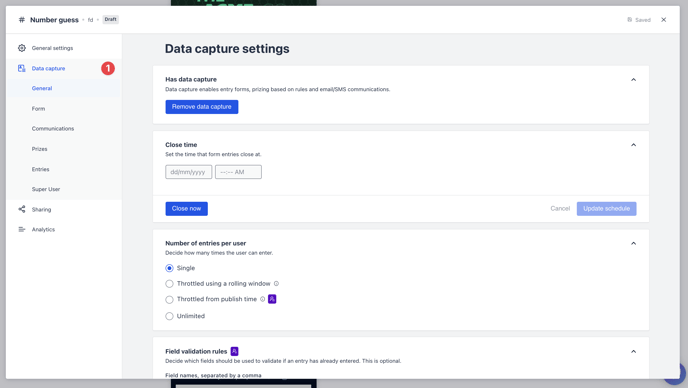
- Clicking on the card will open the editing module.
- (1) Click here to add a Data capture
Step 5: Create a prize
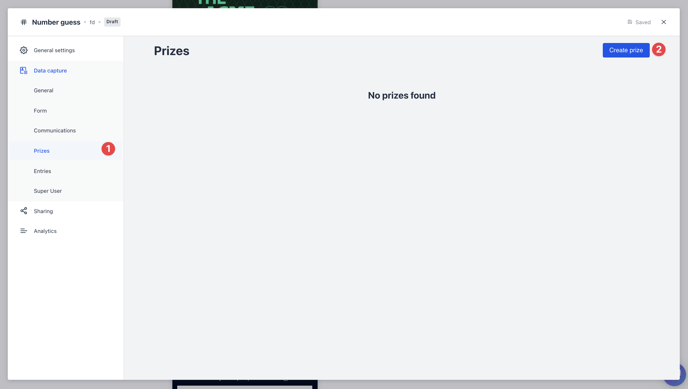
-
(1) By clicking on the prizes tab will provide you with an overview of your created by prizes. Note that the prizes tab relates to all communications relating to prizing and will be primarily, but not necessarily, be distributed post-competition closure.
- (2) By clicking here you can begin the process of creating a new prize.
Step 6: Award prize rule
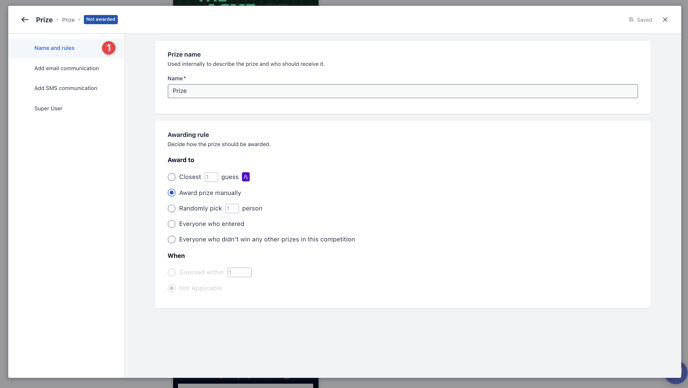
- (1) Click "Names and rules" to set the prize to award those who select the corresponding coupon offering.
An example below this prize will be awarded to people who selected Lime in the earlier question.
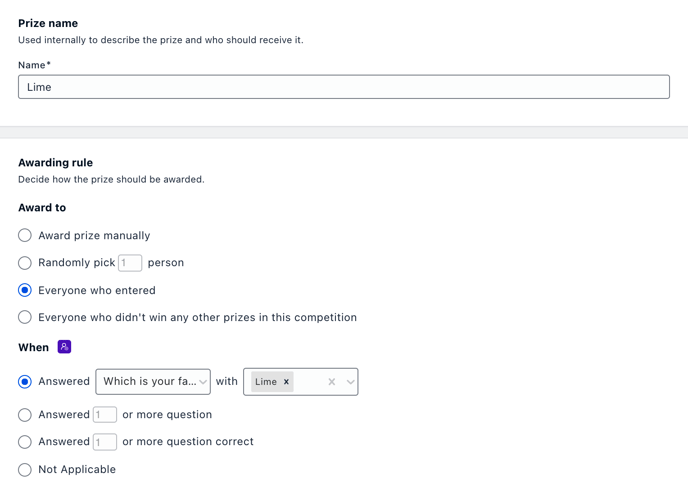
Step 7: Add communications
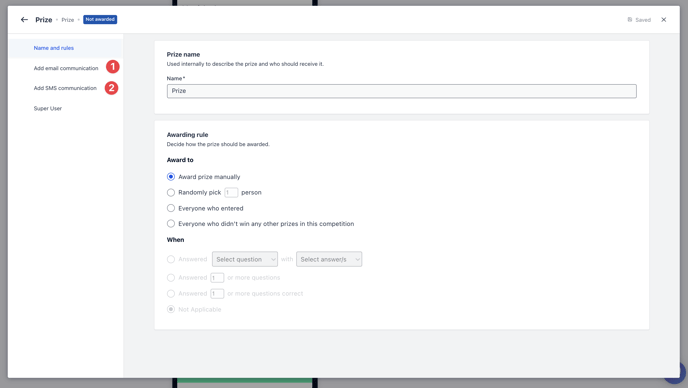
- Click on (1) Add email communication and/or (2) Add SMS communication to draft the message that will be sent to the user and attach the corresponding coupon.
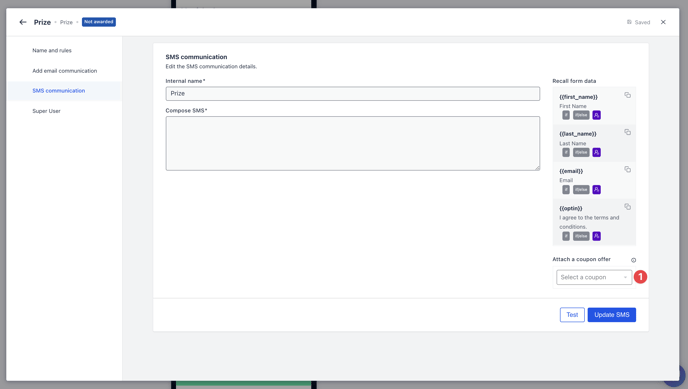
Make sure to attach a coupon in your communication.
- (1) Select the desired coupon offer.
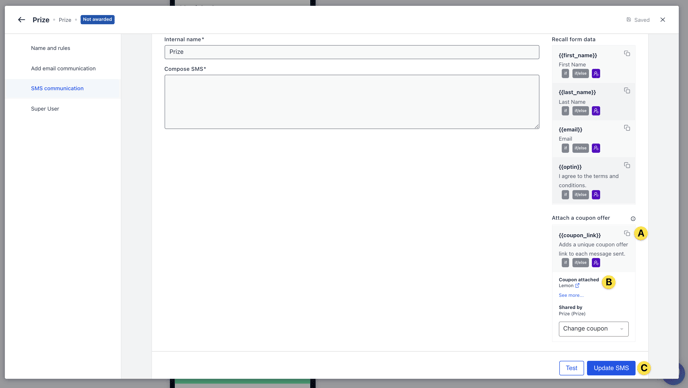
- (A) Click on the square tab to copy the coupon link to paste into your message.
- (B) Here is a preview of the coupon you have selected.
- (C) Once you have completed the message that will be sent to users, click on Update on the bottom.
Step 8: Additional prizes

- Repeat steps 5-7 for the other coupon offerings.
One last note:
At Komo, we pride ourselves on not only the results our clients achieve with us but the service they receive whilst bringing their Hub's to life.
If you ever have any questions about an upcoming activation, how you can best utilise Komo to get the best possible outcome, or just a general query, please don't hesitate to reach out to your Customer Success Specialist or email us at support@komo.digital
We also love your feedback, so please let us know if this article helped you by selecting from the options below.
Louis Docherty
Head of Customer Success and Product Experience.
