Soundtrack your Hub with a Spotify playlist embed.
Contents:
Watch it come to life
How do I build one?
Step 1: Add a Spotify card to your Hub
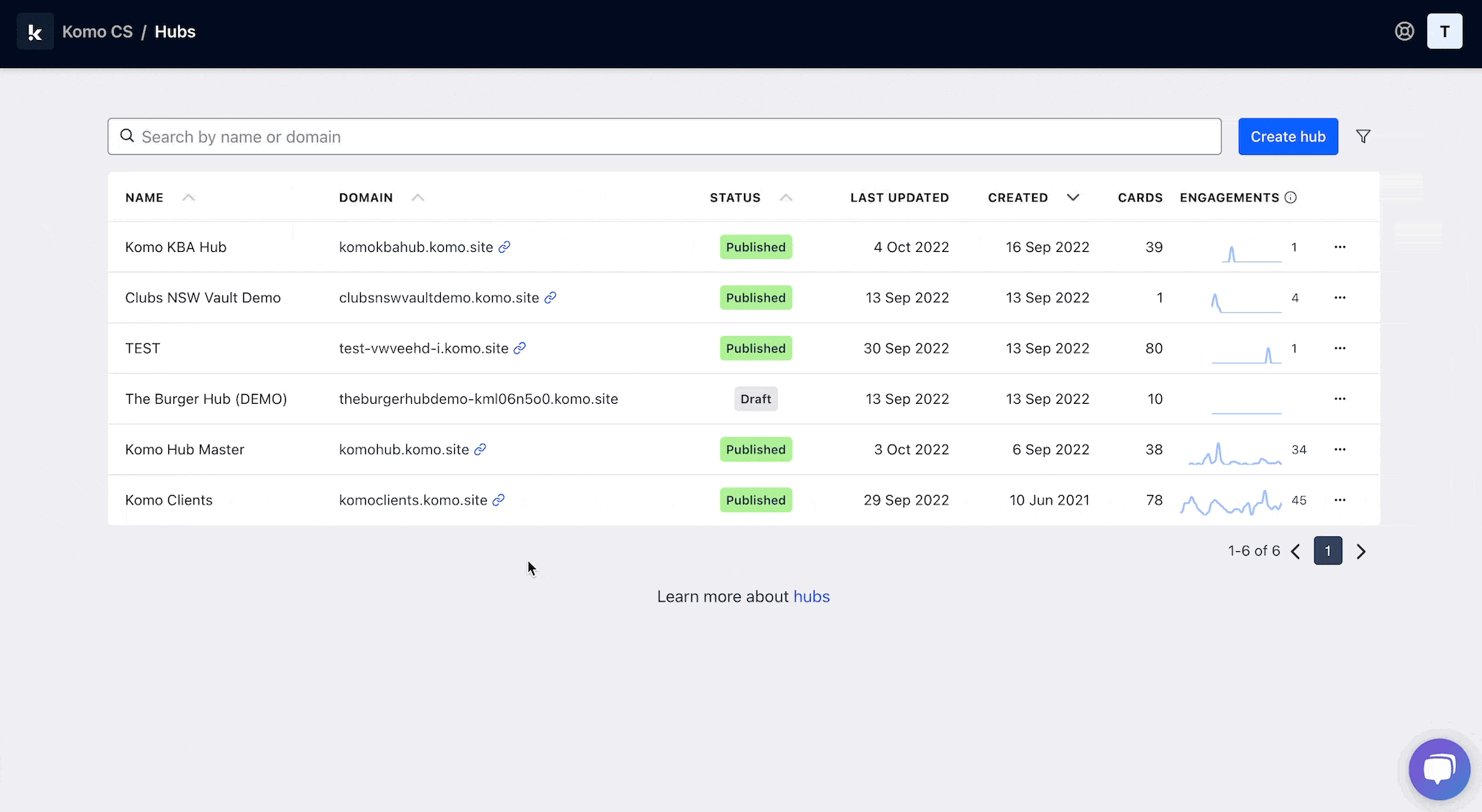
- Navigate to your Engagement Hub.
- Once there click Add content, from here select Embeds and then Spotify.
- You will then see your new card has been added to your Hub.
Step 2: Set up your card link
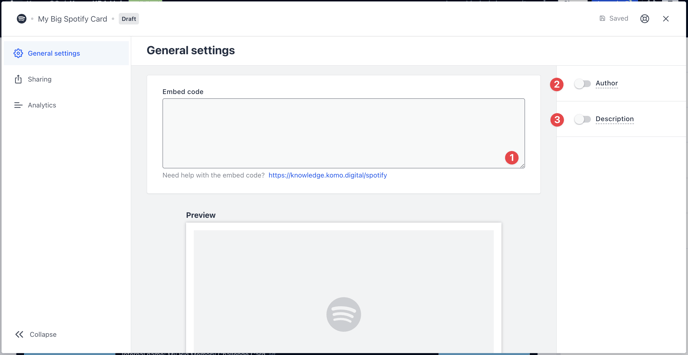
- Clicking on Spotify will open the editing module.
- (1) Paste the link of your playlist, album or song here and a preview will appear below.
- (2) You can add an author tag by displaying the brand or person who's responsible for the card content.
- (3) Add a description to the card.
Step 3: Publish your card
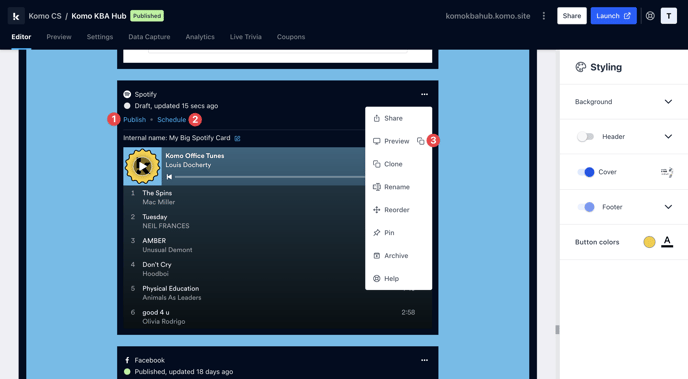
Once you've completed all of these steps and are happy with all the aspects, it's time to get your card live!
- (1) Publish your card manually and instantly for the world to see.
- (2) Schedule your card to be published and unpublished at set dates and times.
- (3) Click on ... to Preview and interact with the card on the front end from a user's perspective before publishing it.
Note: All competition entries will be recorded and will impact the card analytics.
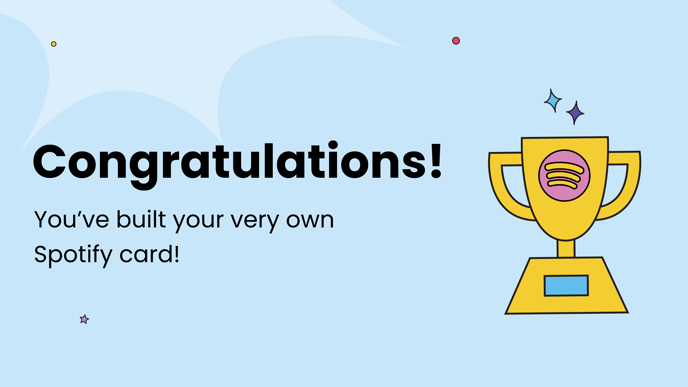
FAQ
Where can I find the share link/URL?
Click on the playlist you wish to share. Click on the three dots located at the top of the playlist, at the bottom of the list click share and 'Copy link to playlist', and paste that link to the share link bar in the card.
One last note:
At Komo, we pride ourselves on not only the results our clients achieve with us but the service they receive whilst bringing their Hub's to life.
If you ever have any questions about an upcoming activation, how you can best utilise Komo to get the best possible outcome, or just a general query, please don't hesitate to reach out to your Customer Success Specialist or email us at support@komo.tech
We also love your feedback, so please let us know if this article helped you by selecting from the options below.
Louis Docherty
Head of Customer Success
