Send marketing emails using the Komo platform and allow users to unsubscribe and opt-out.
Contents:
What is it?
The Komo platform gives you the ability to send out marketing emails to your audience and allow them to unsubscribe and opt-out of receiving these emails.
If you have a season-long predictor and want to send out reminder comms, you can include an unsubscribe group and include the opt-out feature in your emails.
How do I set it up?
- Step 1: Navigate to your Account Settings
- Step 2: Create an Unsubscribe group
- Step 3: Add a Marketing email
- Step 4: Attach your unsubscribe group
Step 1: Navigate to your Account Settings
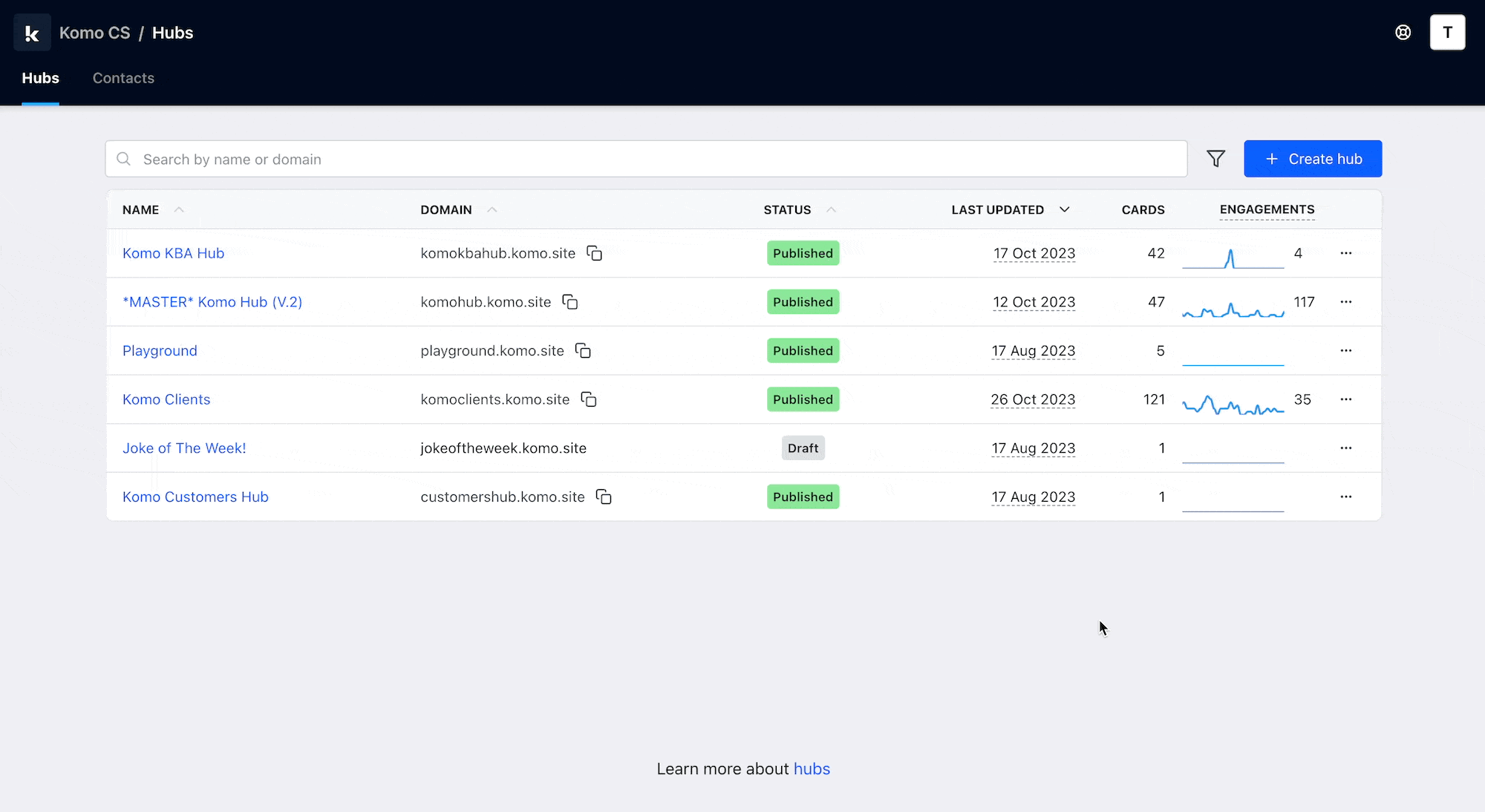
- Head to your Hub then select your admin icon on the top right of the Komo portal.
- Click on Account Settings followed by Emails.
- Navigate to the Unsubscribe Group area.
Step 2: Create an Unsubscribe group
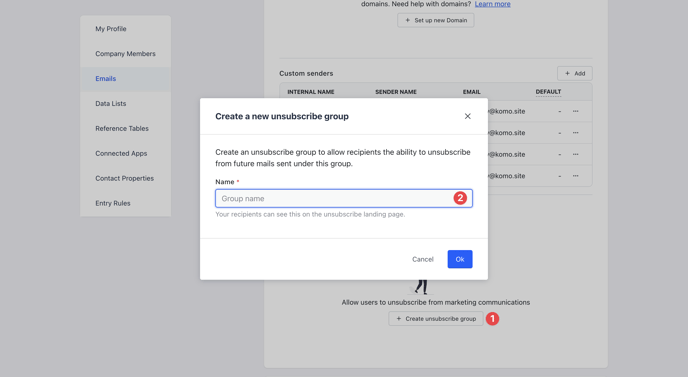
- (1) Click on Create unsubscribe group.
- (2) Enter the name of the unsubscribe group here.
Note: Users will be able to see the name of this unsubscribe group when they land on the opt-out page.
Step 3: Add a Marketing email
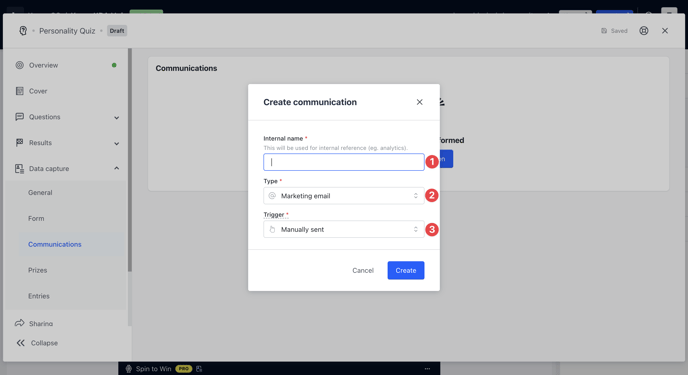
- Navigate to your Engagement Hub and enter the settings of the card you want to apply this feature to.
- Click on Data capture, then select communications and once there, click on Add communication.
- (1) Give the communication an internal name.
- (2) Select Marketing email under the distribution channel.
- (3) Choose how you would like the email to be sent.
Step 4: Attach your Unsubscribe Group
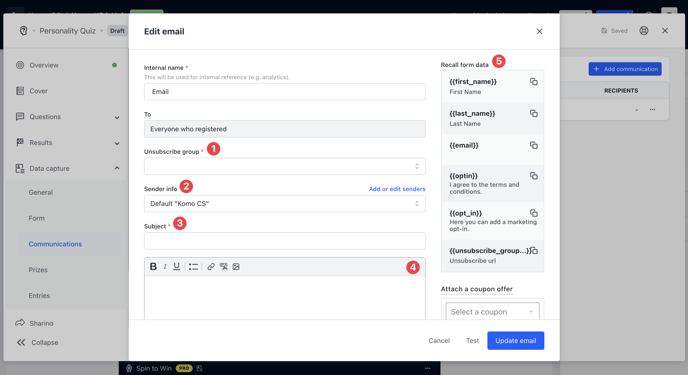
- (1) Here you will select the unsubscribe group you created in Step 1.
- (2) This is the sender name. By default, this is your Company name in the portal. To add a new sender name or make any updates, click on Add or edit senders.
- (3) Add a subject line.
- (4) Here is where you'll create your email body. Use the toolbar for greater options when creating your communication.
- (5) Copy and paste the unsubscribe group code into the email for users to opt-out.
Note: We recommend using the button feature to add in your coupon link and hyperlinking the copy Unsubscribe with the unsubscribe group code.
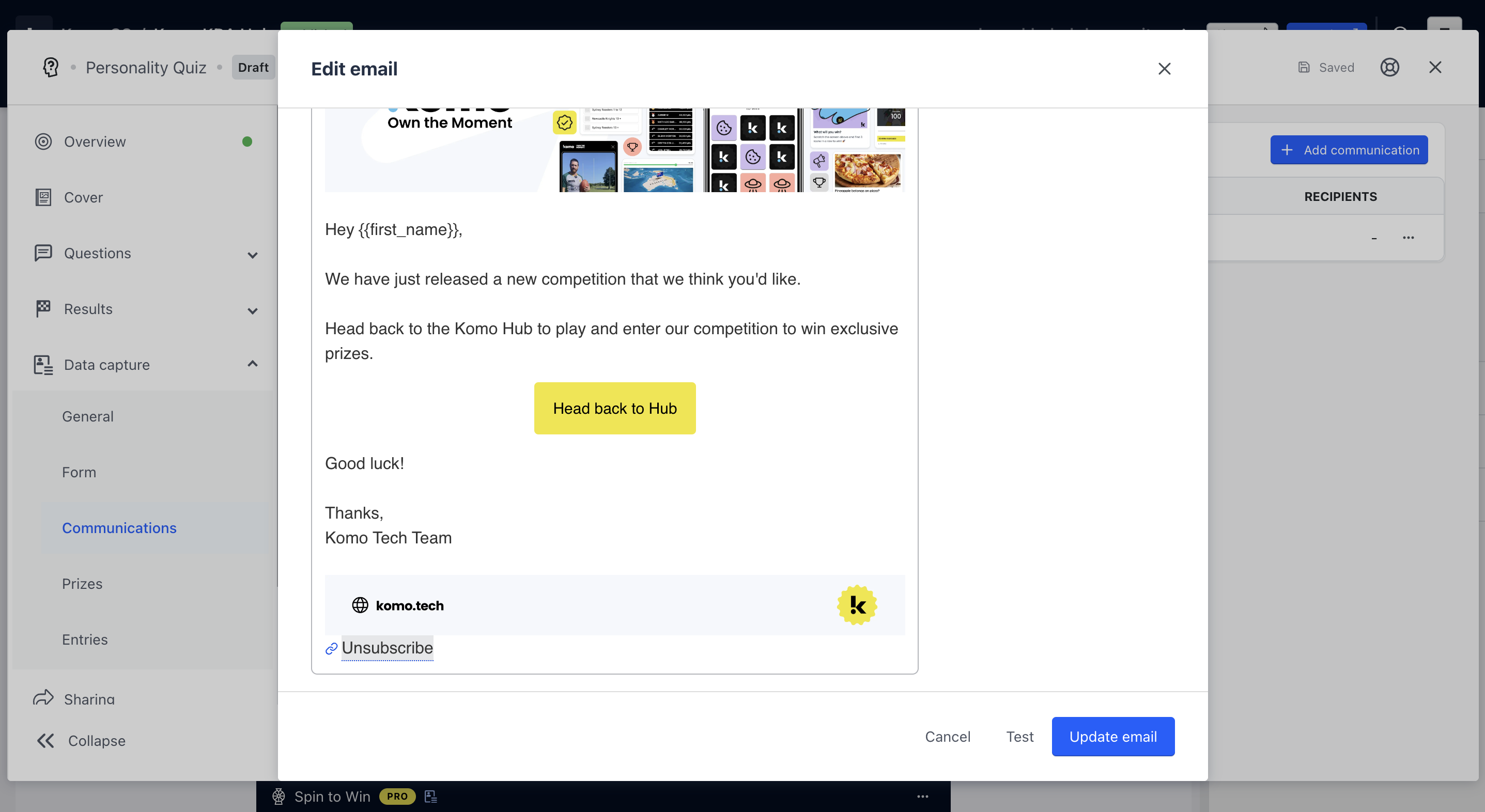
FAQ
Can I see how many people unsubscribe?
Yes, you can view how many users have opted out under the Account Settings.
Are users able to see the name of the unsubscribe group?
Users can see the name you input as the unsubscribe group when they click on the URL. Ensure the name is labelled correctly.
Can I include an opt-out and connect an unsubscribe group to a normal email?
You can only use the unsubscribe feature on a marketing email channel. You will need to select this email option under the distribution channel when you create a communication. See Step 3 on how to set this up.
One last note:
At Komo, we pride ourselves on not only the results our clients achieve with us but the service they receive whilst bringing their Hub's to life.
If you ever have any questions about an upcoming activation, how you can best utilise Komo to get the best possible outcome, or just a general query, please don't hesitate to reach out to your Customer Success Specialist or email us at support@komo.tech
We also love your feedback, so please let us know if this article helped you by selecting from the options below.
Louis Docherty
Head of Customer Success
