Send communications to remind users to use their coupons.
Contents:
What is it?
This feature allows you to send communications to all users who have not yet redeemed their digital coupons.
Create a sense of urgency by informing users they have a limited time to redeem their prize and increase redemption rates.
How do I set it up?
- Step 1: Create an unsubscribe group
- Step 2: Select the coupon
- Step 3: Create a reminder
- Step 4: Set up your communication
Step 1: Create an unsubscribe group
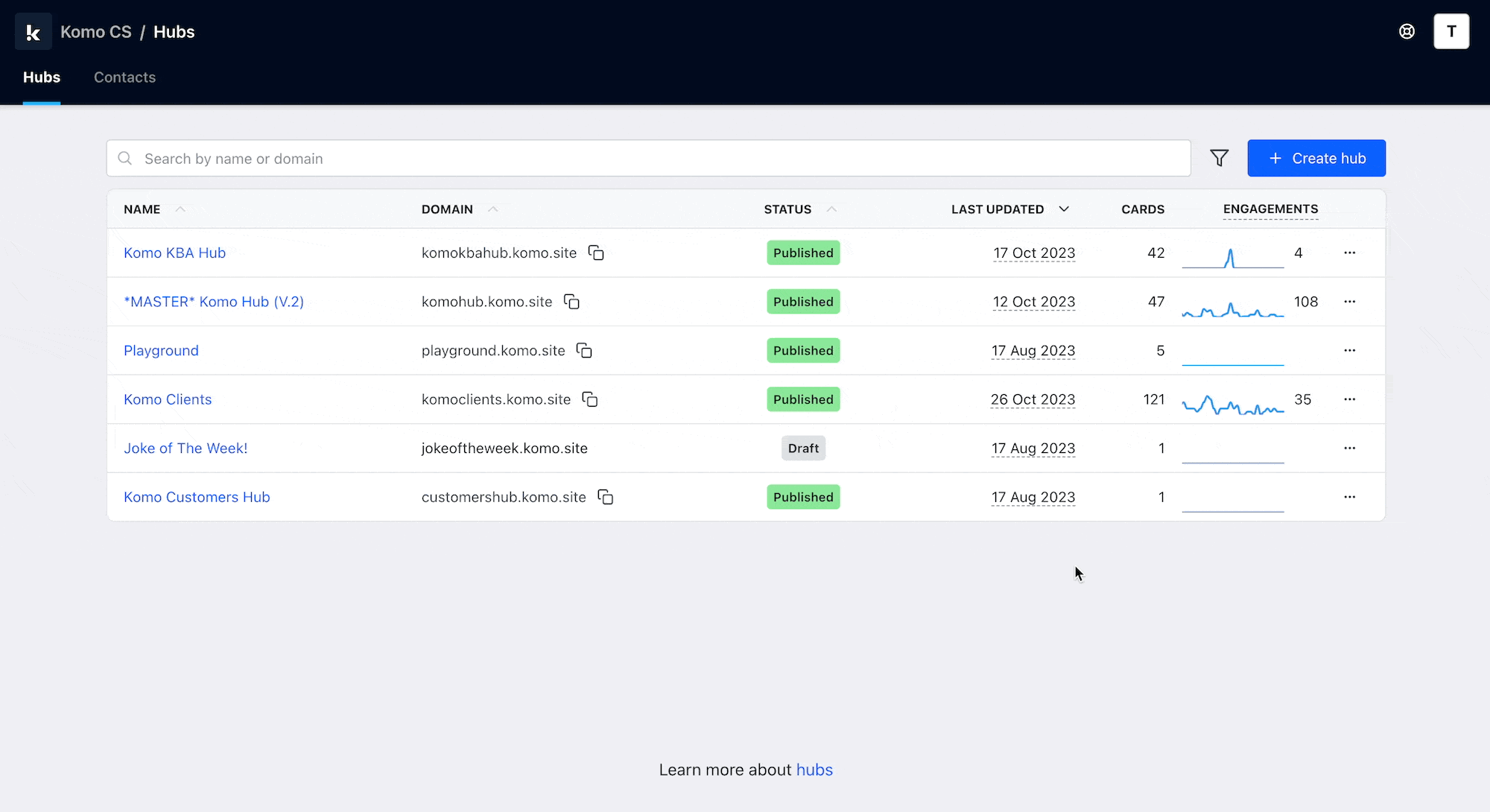
- As we will be sending marketing emails for coupon reminders, we need to ensure we give users the ability to opt out of receiving communications.
- Learn more about how to create an unsubscribe group here.
Step 2: Select the coupon
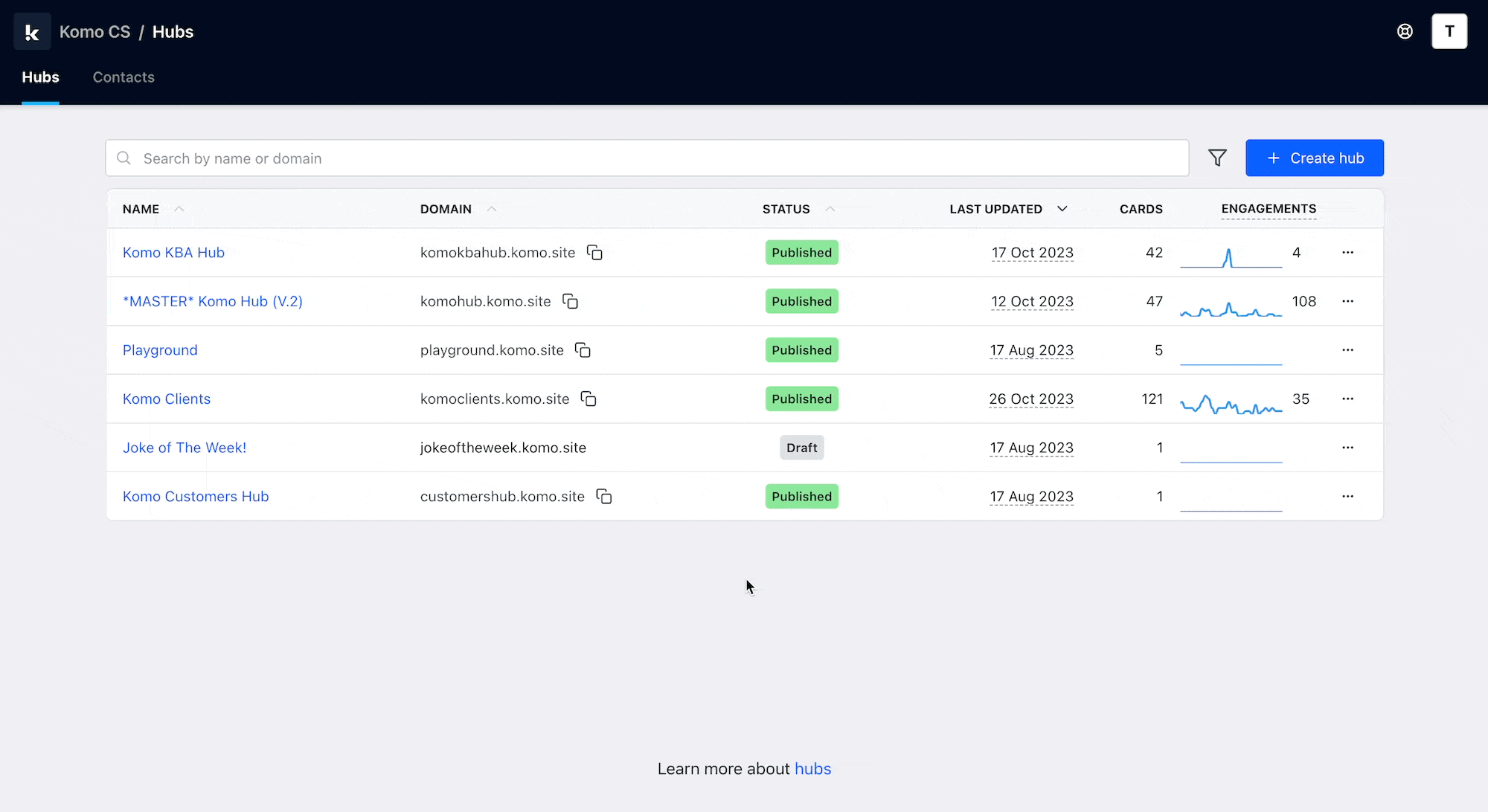
- Go to your Hub and then select the Coupons tab at the top
- Select the coupon you want to set up a reminder for.
- Click on the Reminders tab on the left sidebar.
Step 3: Create a reminder
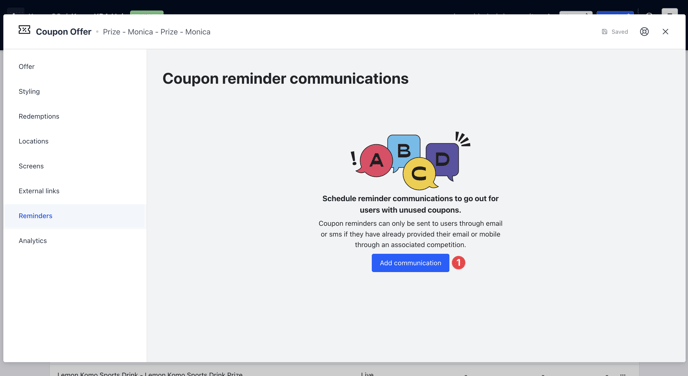
- Click on Add communication.
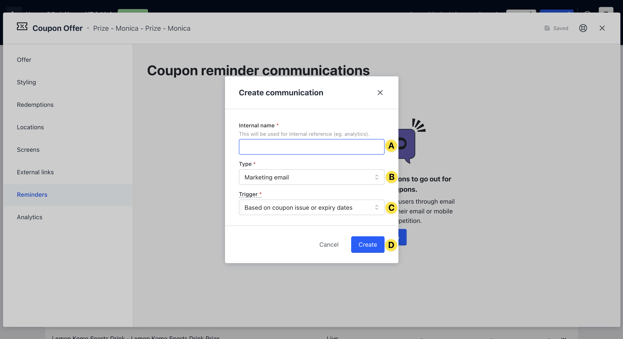
- (A) Add an internal name for the reminder.
- (B) Here you can set whether your recipients will receive the particular communication via email or SMS.
Note: Make sure to pick the communication channel that matches the information captured by any competitions that uses the coupon. E.g. if your competition form collects email addresses, then select Email. If you use the SMS channel and the competition doesn't capture mobile phone, then reminders will not be sent. -
(C) Sets the conditions that need to be met in order for an entrant to receive this communication. The three options here are:
- Based on coupon issue or expiry dates - All participants will receive this communication depending on when they received the coupon or the expiry dates set.
-
Manually Sent - Requires you to send out the communication manually.
- (D) Then click here to create your communication.
Step 4: Set up your communication
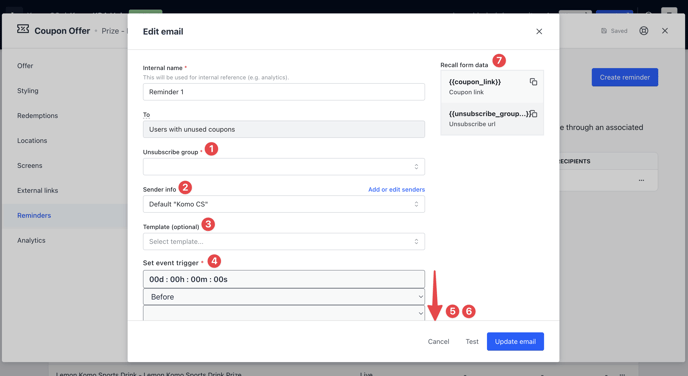
- (1) Here you will select the unsubscribe group you created in Step 1.
- (2) This is the sender name. By default, this is your Company name in the portal. To add a new sender name or make any updates, click on Add or edit senders.
- (3) Here you have the option to create an email from a template.
- (4) Set when to automatically send this communication. Select if you want this communication to be sent before or after the coupon was issued (and unused) or based on the coupon expiry.
- (5) Add a subject line.
- (6) Here is where you'll create your email body. Use the toolbar for greater options when creating your communication.
Note: As this is sent to a bulk list of users, we can't personalise the email communication. - (7) Copy and paste the coupon link code and unsubscribe group code into the email for users to redeem and opt-out.
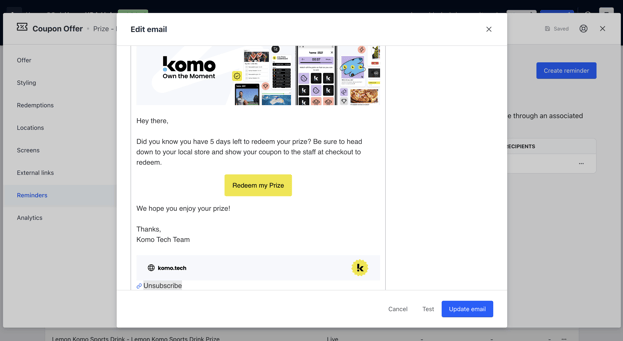
Note: We recommend using the button feature to add in your coupon link and hyperlinking the copy Unsubscribe with the unsubscribe group code.
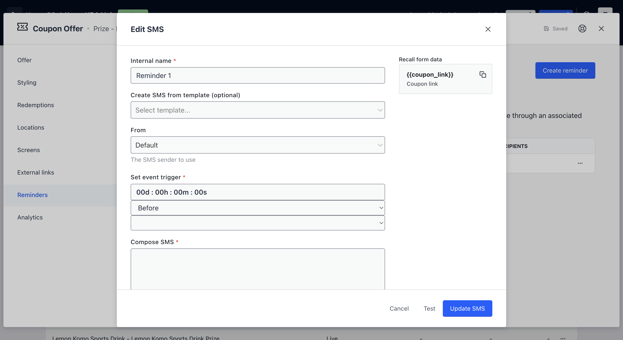
With SMS communication, you also have the same editing options as when creating an email communication.
FAQ:
Will this send to everyone who has not redeemed their coupon?
Yes, this reminder communication will be sent only to those who are yet to redeem their coupon.
Can I set this up to send a week or a few days before the coupon expires?
You can set up the exact time and days you wish to send this communication before the coupon expiry dates. You can see these options here.
Can I personalise the communication?
Not currently.
One last note:
At Komo, we pride ourselves on not only the results our clients achieve with us but the service they receive whilst bringing their Hub's to life.
If you ever have any questions about an upcoming activation, how you can best utilise Komo to get the best possible outcome, or just a general query, please don't hesitate to reach out to your Customer Success Specialist or email us at support@komo.digital
We also love your feedback, so please let us know if this article helped you by selecting from the options below.
Louis Docherty
Head of Customer Success and Product Experience.
